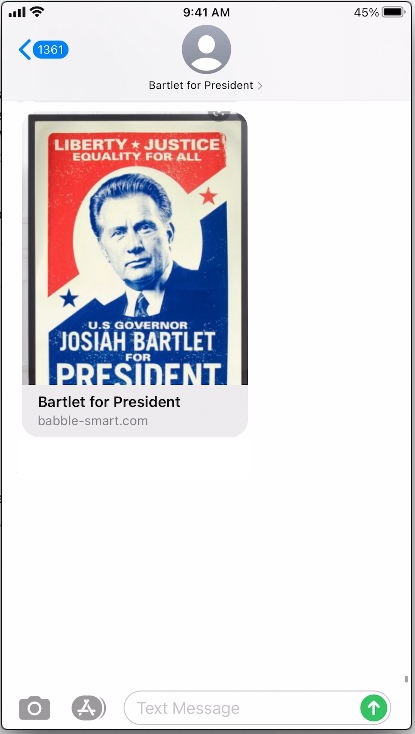Smart Links
Smart Links are the Prompt platform link shortening and tracking feature. Smart Links allow full parameterization, customization, and advanced configuration of the redirected short link.
Smart Links to be sent via Broadcast, Library action, or even by a team member. All clicks will be tracked in real time. Additional actions can be configured when a contact clicks the link as well, such as adding a tag or addiing or removing the contact from a Contact List.
Why Use Smart Links?
Traditional link shortnerers, such as bit.ly and goog.gl are misused by bad actors and are very heavily filtered by the carriers. CTIA guidelines states that public link shorteners should not be used in text messaging.
Creating a Smart Link
Smart Links are easy and flexible to create. Simply provide the original link address (including paramterization), choose a Smart Link subdomain and an optional extension, supplying an optional Preview image, and select any optional actions to be performed when the link is clicked.
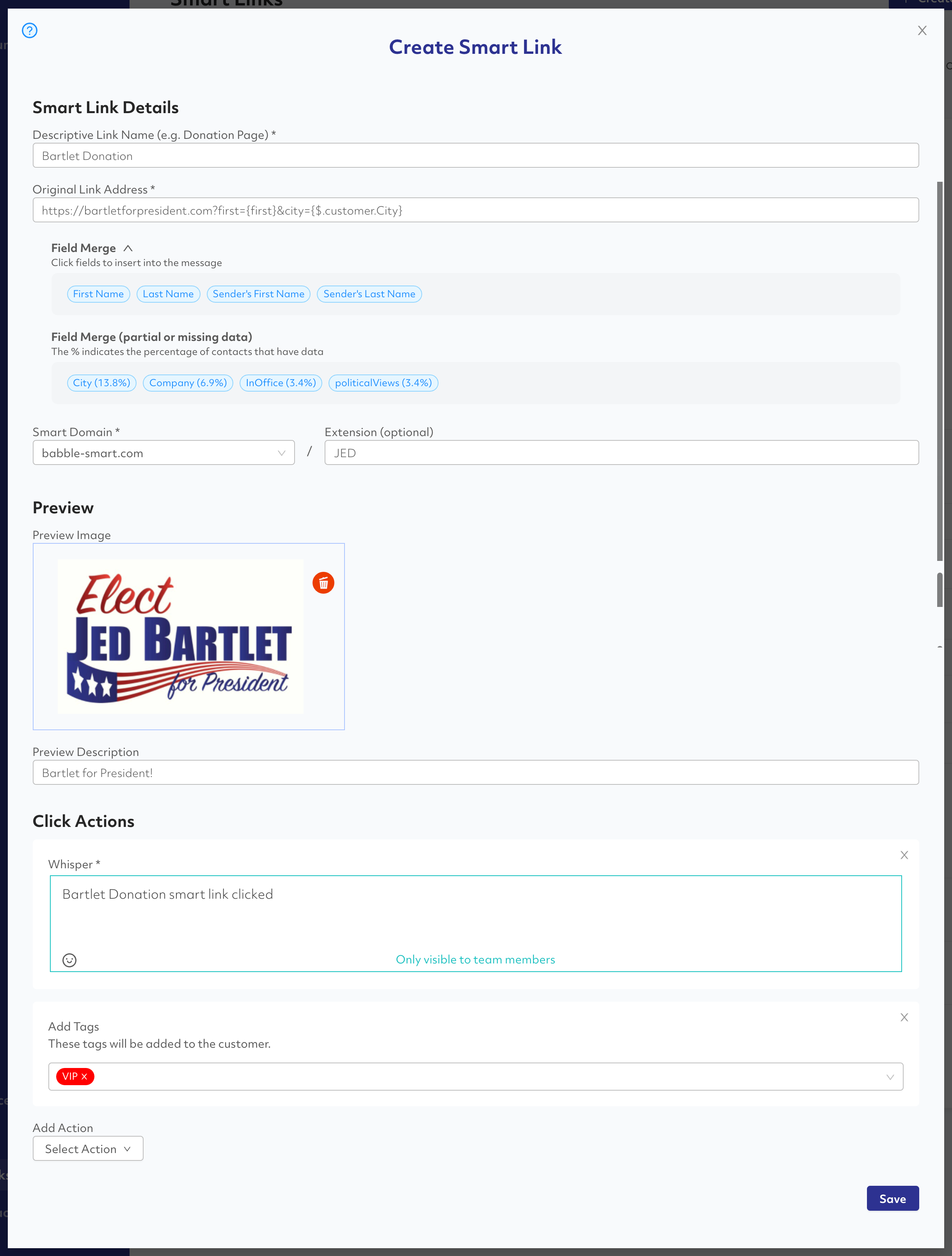
Link Parameterization and Utilizing Field Merge
Field merge is used to redirect to a parameterized URL. This feature allows you to push data associated with a contact to the desitination website. Data associated with the contact is merged in when the redirection occurs. This data can include the contact's name, phone number, or any other data fields imported or associated with the contact.
Typically, parameterization of your original link address may look something like this:

Utilizing an Extension
In some cases, you may wish to add an optional extension to the URL. This is primariily used to give more context to the link. For instance, instead of sending babble-smark.com/AWWGXZ the link can be sent as babblesmart.com/gala2021/AWWGXZ — the gala2021 is the extension that lends some context and legitimacy to the link sent.
- Extensions are optional.
- Best practice is to keep the extension as short as possible.
- Note that extensions should only contain letters and numbers and are limited to 15 characters in length.

Preview Image and Description
Prompt allows you to upload an optional preview image and description. Every mobile phone treat previiew images a little differently, but where it is supported, the preview image and description will show on the user's mobile device.
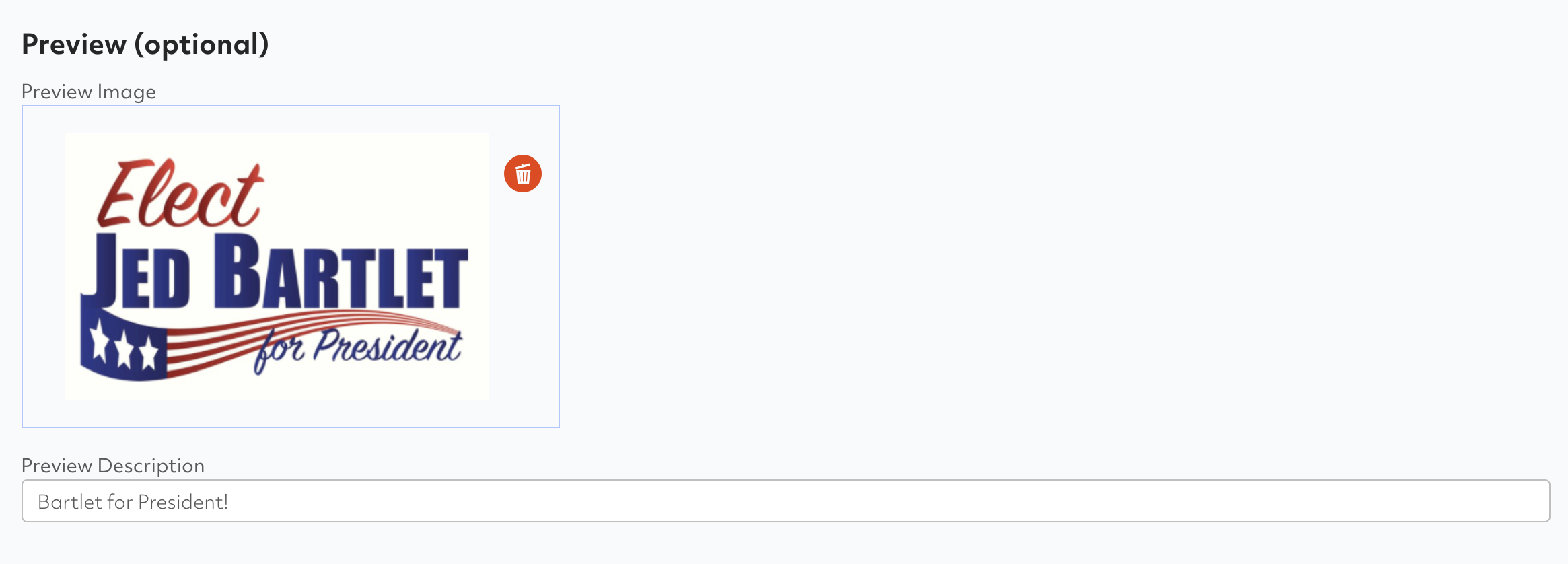
Here is how these preview images and descriptions look when delivered on an iPhone.
Associating Click Actions
The default action is a "Whisper" that will place a note in the contact's conversational history that the link was clicked:

Supported actions include:
- Sending a message or a Prompt Exchange
- Adding and removing tags
- Adding and removing from contact lists
- Setting a data field
- Executing JavaScript (for advanced processing such as calling an external API endpoint or service like Zapier).
 Calling Zapier
Calling Zapier
For more help with advanced configurations, reach out to customer support.
Sending a Smart Link
Sending a smart link is always done the same way when composing a message.
- Select the Smart Link icon (paperclip icon next to the emoji icon)
- A list will pop up where you can select the Smart Link to send.
- A placeholder will be inserted into the message indicating the smart link to send.
Broadcast
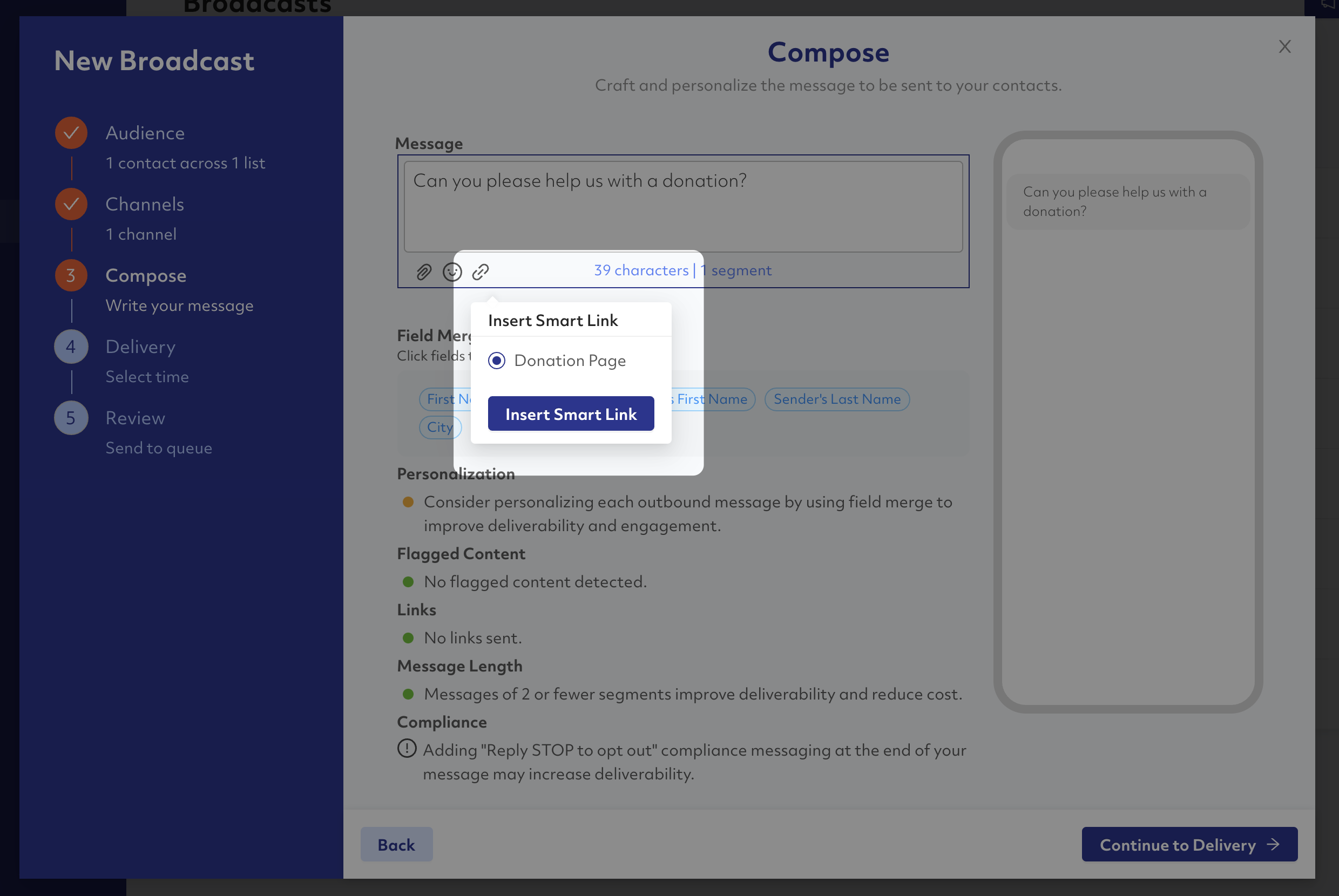
After selecting the link, you'll see the placeholder indicating where the link will be replaced in the outgoing text:

Conversation
Team members can send a smart link — click the paperclip icon and select the link to send:
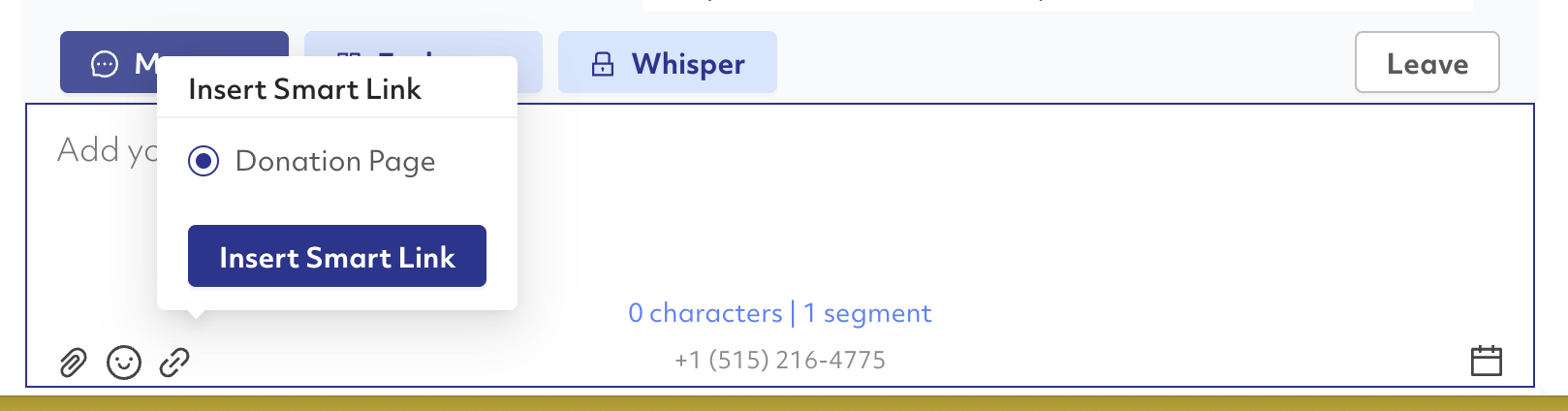
Library
Smart Links can be configured to be sent as part of a Library action:
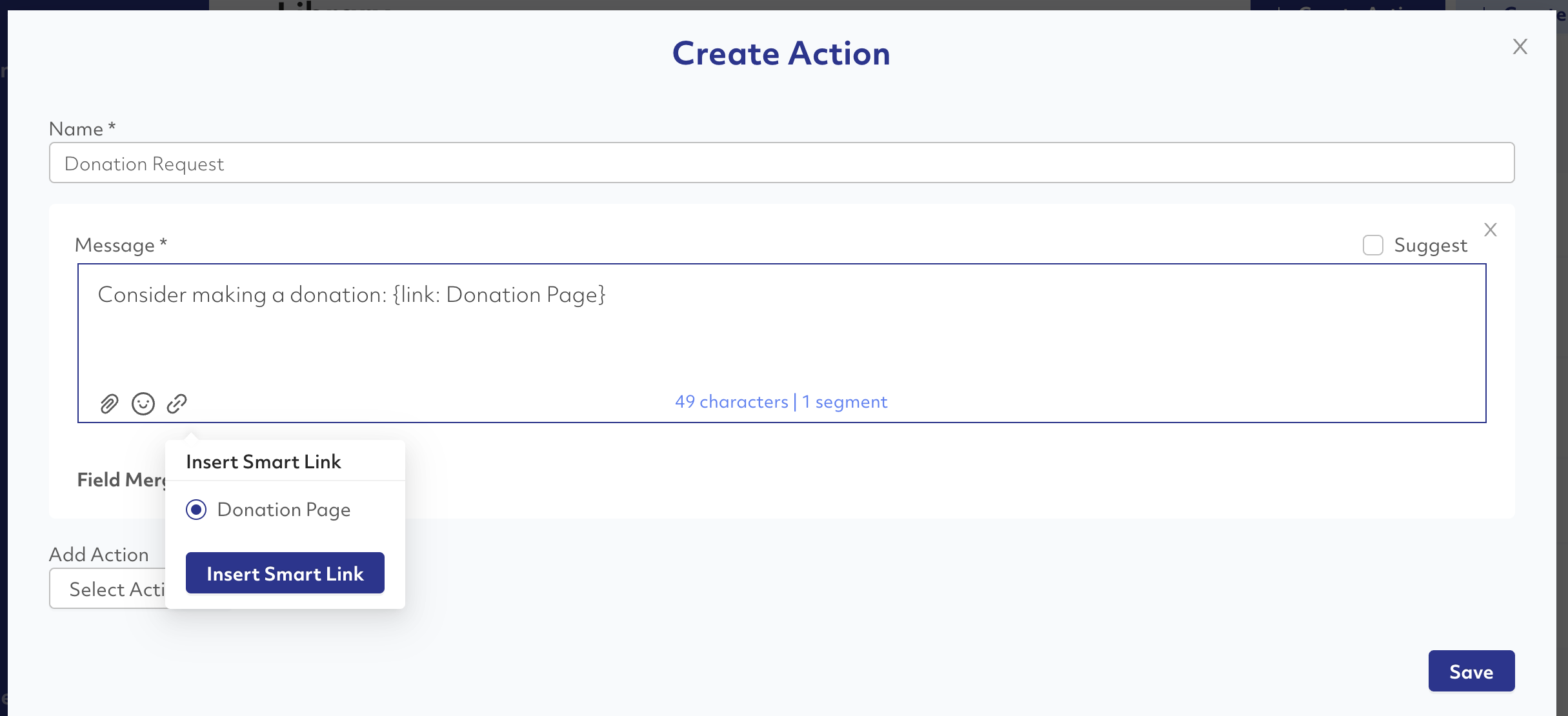
Link Tracking Metrics
When a contact clicks the link, the actions associated with the click are executed and the click is recorded. Analytics can be accessed by clicking the menu and then View Metrics.
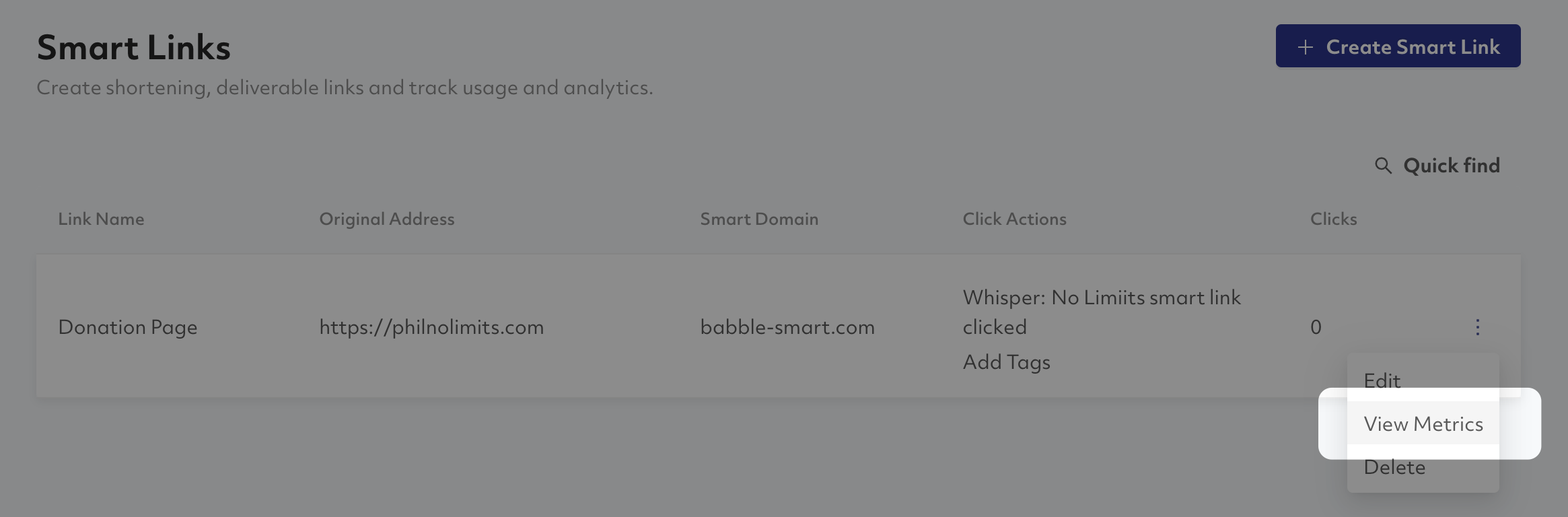
Click on a metric to display the contacts associated:

- via Broadcast will list any contacts that have been sent the Smart Link via a Broadcast text.
- via Team Member will list any contacts that have been sent the Smart Link via a direct text from a team member (via Conversation)
- Broadcast Clicks will filter the list to contacts that clicked on the link as a result of a broadcast.
- Team Member clicks will filter the list to contacts that clicked on the link as a result of a direct text from a team member in a conversation.
Export gives you the opportuntiy to output any of the contacts associated with a metric.
Custom Domains
Custom Smart Link domains can be configured for your organization. There may be a fee associated with this service. Please check with your account manager for more information on utilizing your own custom domain for a Smart Link. Expect a 2-3 day turnaround time for this service at minimum.