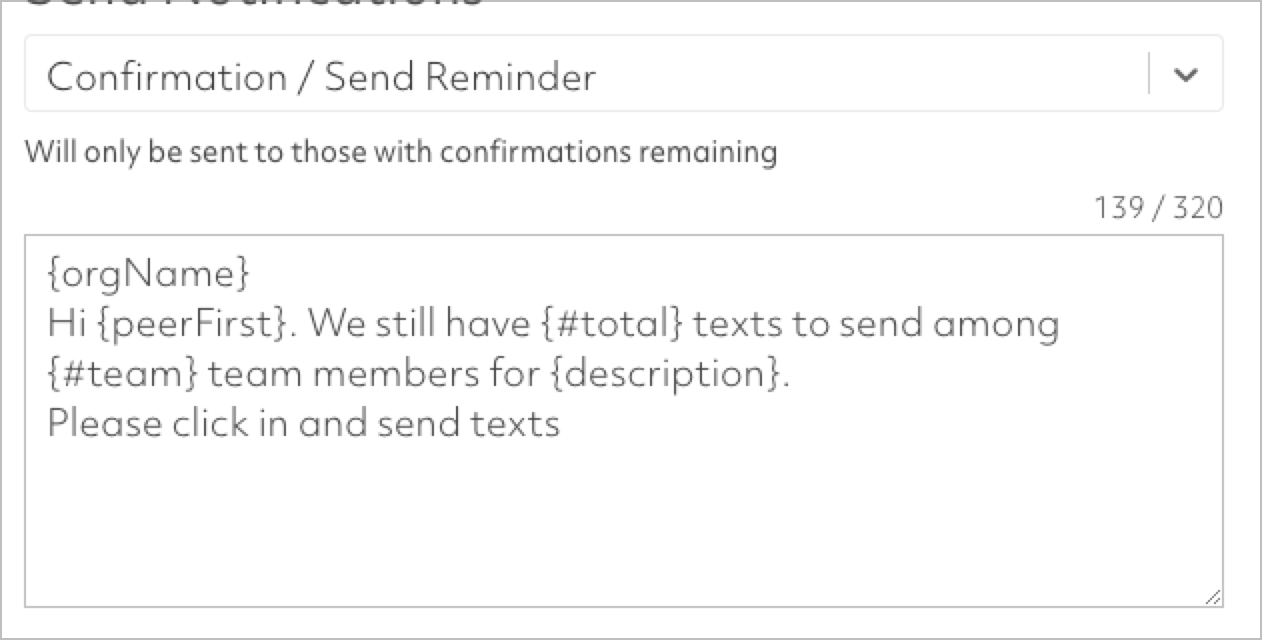September 10, 2020 Major Release
This is a major release encompassing new functionality applicable to all customers that utilize Prompt.io for contact actions (broadcasts). Please read this documentation carefully. If you have any questions or concerns, please contact your account manager or customer support.
Peer to Peer Assignment and Routing
Prompt.io now offers powerful, flexible assignment and routing of peer-to-peer texting when creating a contact action (broadcast) message. This feature enables configuration of team members responsible for sending contact action texts, routing of replies from contacts, and notification and gamification messages to selected team members.
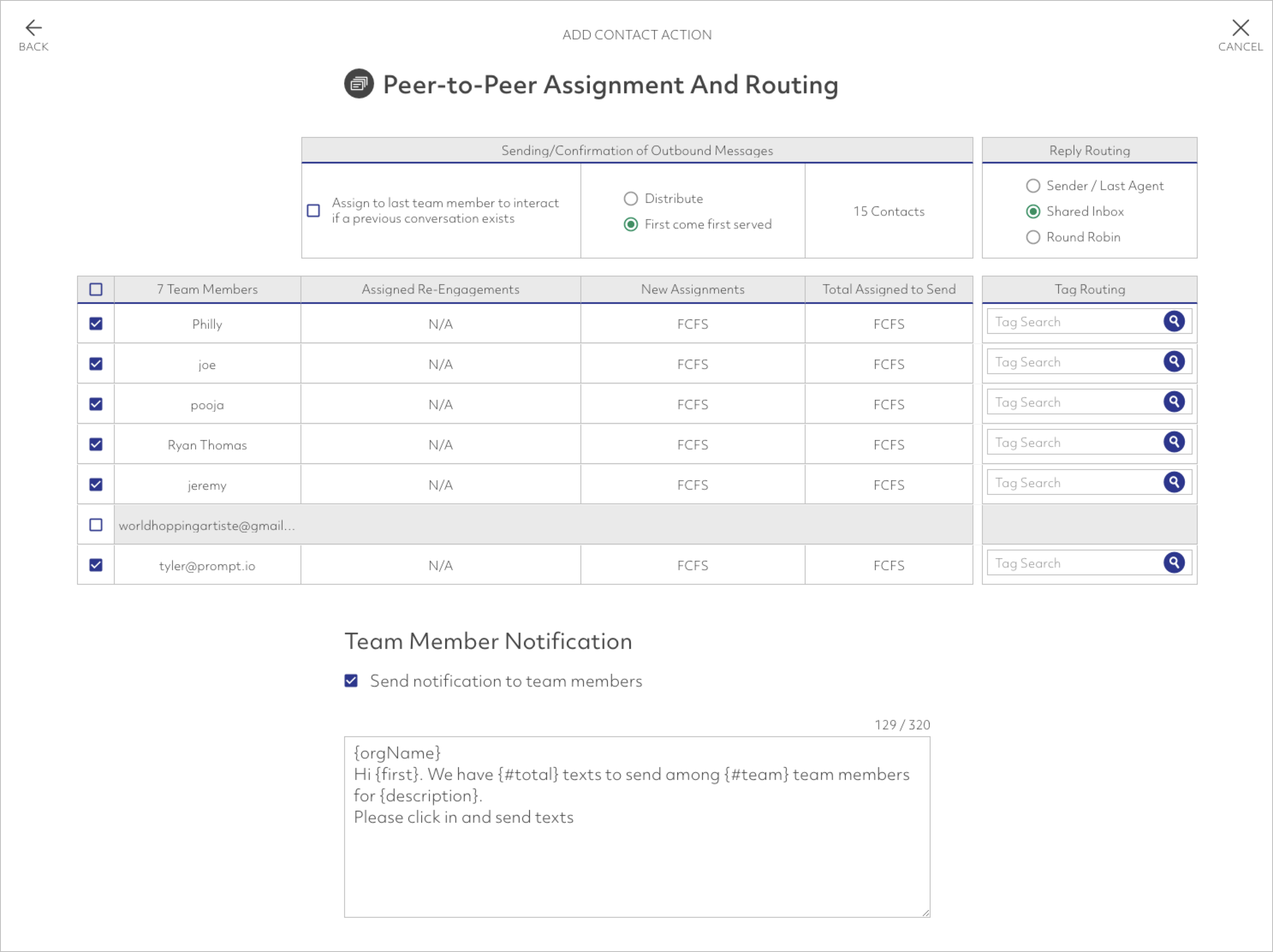
Team Member Selection
Select the team members you wish to participate in the peer-to-peer broadcast. Only selected team members will be allowed to send / confirm outbound texts or have inbound replies routed to their agent tool inbox.
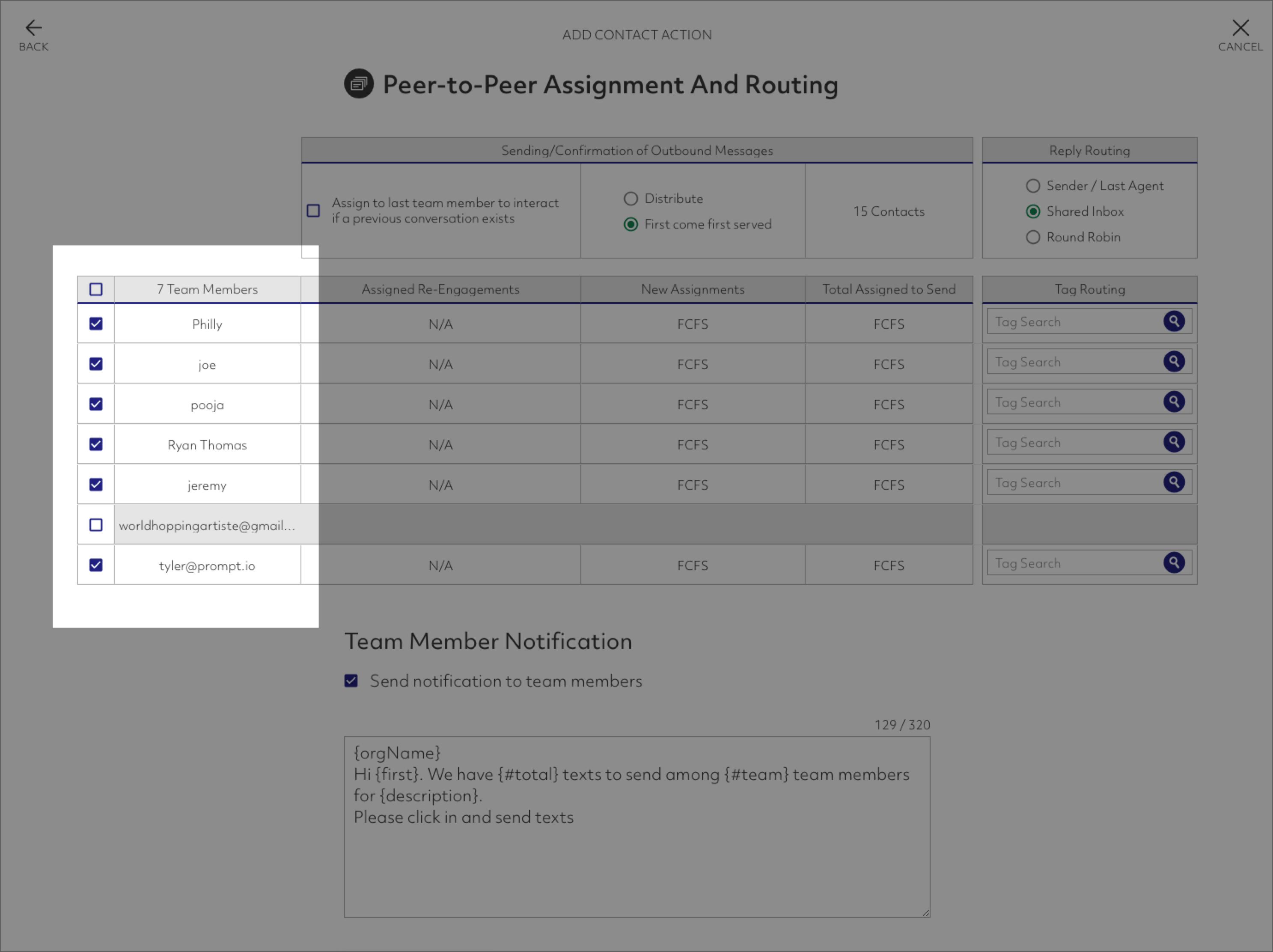
Assign to last team member

If this option is selected, the last team member to interact with a contact will be assigned to send the broadcast message to the contact.
Utilize this feature to ensure the same team members manages conversations for an individual contact across multiple contact actions.
Above, Philly was the last team member to interact with 3 of the contacts in the contact action. As such, those three contacts were reassigned to Philly.
Distribute / First Come First Served (FCFS)
Contact action texts can be either distributed equally amongst the selected team members or available to send by selected team members on a first come first served basis.
For first-come-first-served (FCFS), any of the selected team members can send messages. No strict assignment will be made on a per-contact basis. This is the default configuration and is most suitable for political campaigns.
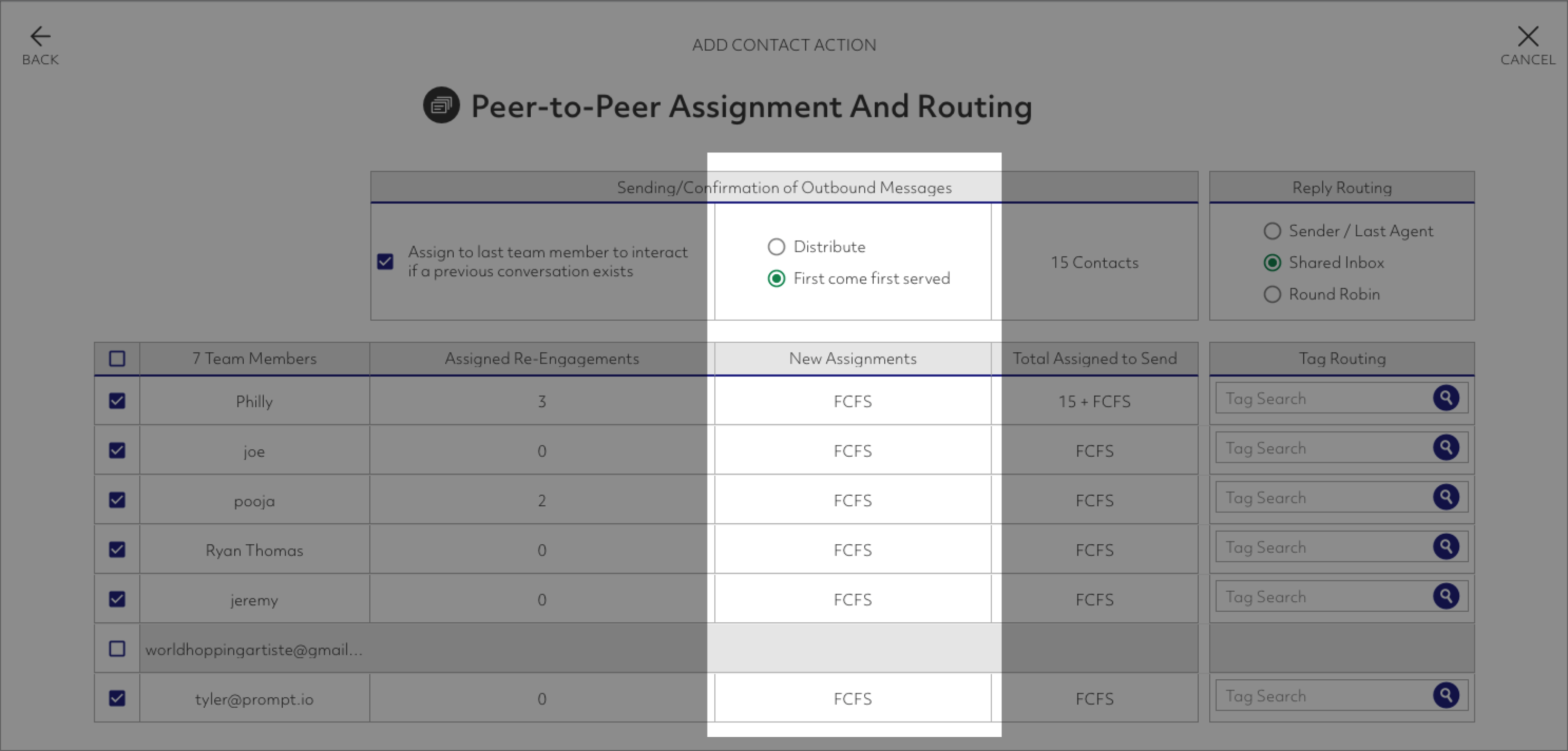
If distributed, selected team members will be assigned specific contacts — the assigned team member will be the only team member that can send the text. The number of contacts assigned to each team member will be displayed.
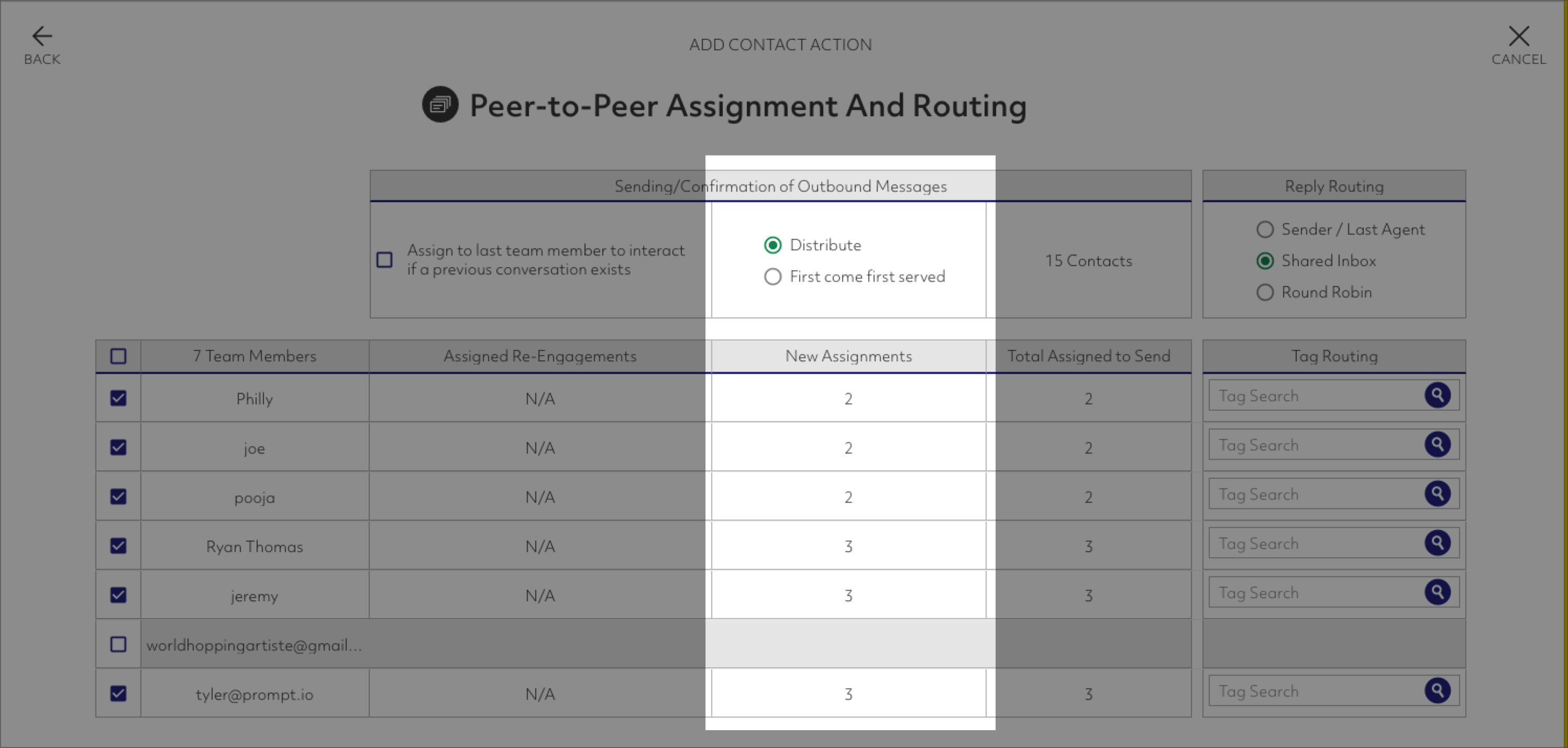
Reply Routing
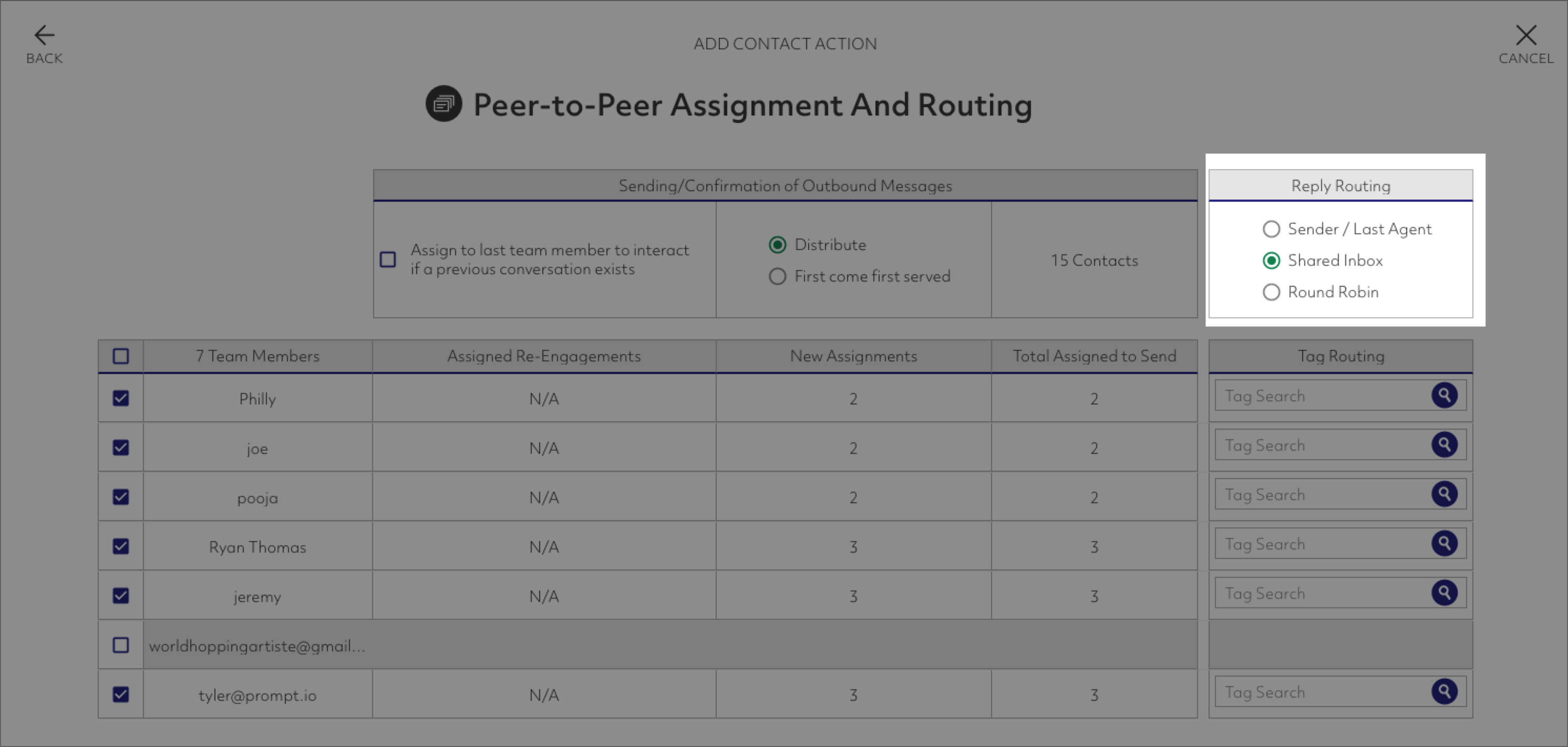
These options specify what should happen when a contact replies to a broadcast text:
- Sender / Last Team Member Replies are routed to the inbox of the team member that sent the broadcast message. The contact will not be placed in the inbox of any other team member. In this model, if a team member sends a message from the Send Queue and the associated contact replies, the team member will be solely responsible for handling the associated conversation.
- Shared Inbox [Default] In this model, replies to broadcast texts are all put in every selected team member's inbox. Team members can take and manage replies for texts even if the team member wasn't responsible for sending the initial broadcast text from the Send Queue. This option is most suitable for most political campaigns.
- Round Robin In this model, replies are distributed to the team members associated with the contact action equally.
Political Campaign Typical Configuration
For a standard political campaign, the following configuration is suggested. This is the default configuration and the way that Prompt.io worked before the addition of these advanced peer-to-peer routing options.

Team Member Options
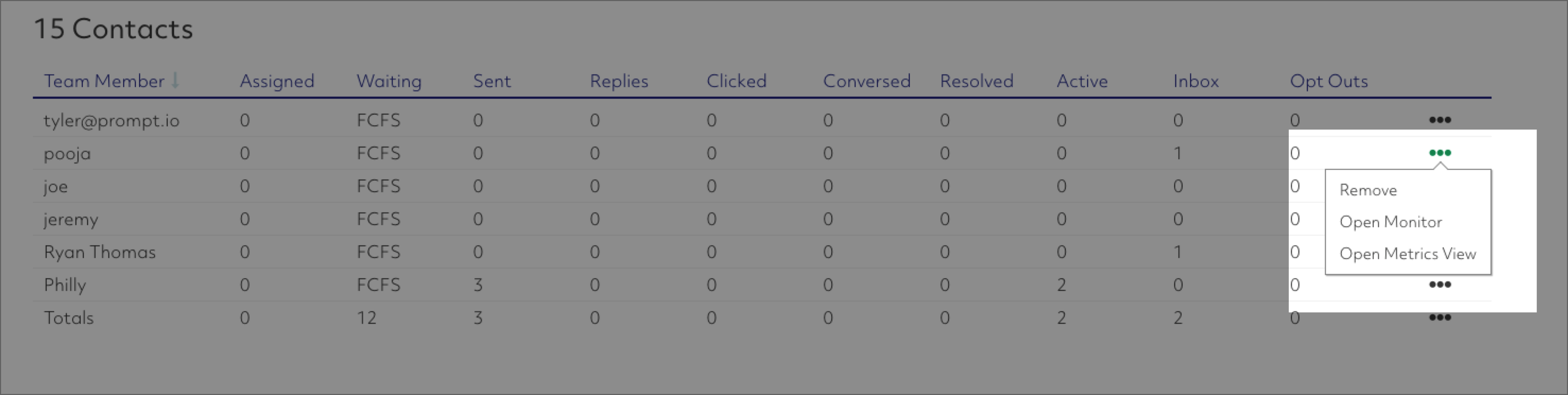
Clicking the ... surfaces the options for team members. Removing a team member will eliminate that individual from the contact action. Any assigned contacts will be re-routed or reassigned. Opening the monitor will filter the monitor to that particular team member and allow quick and easy inspection of all resulting conversations.
Tag Routing
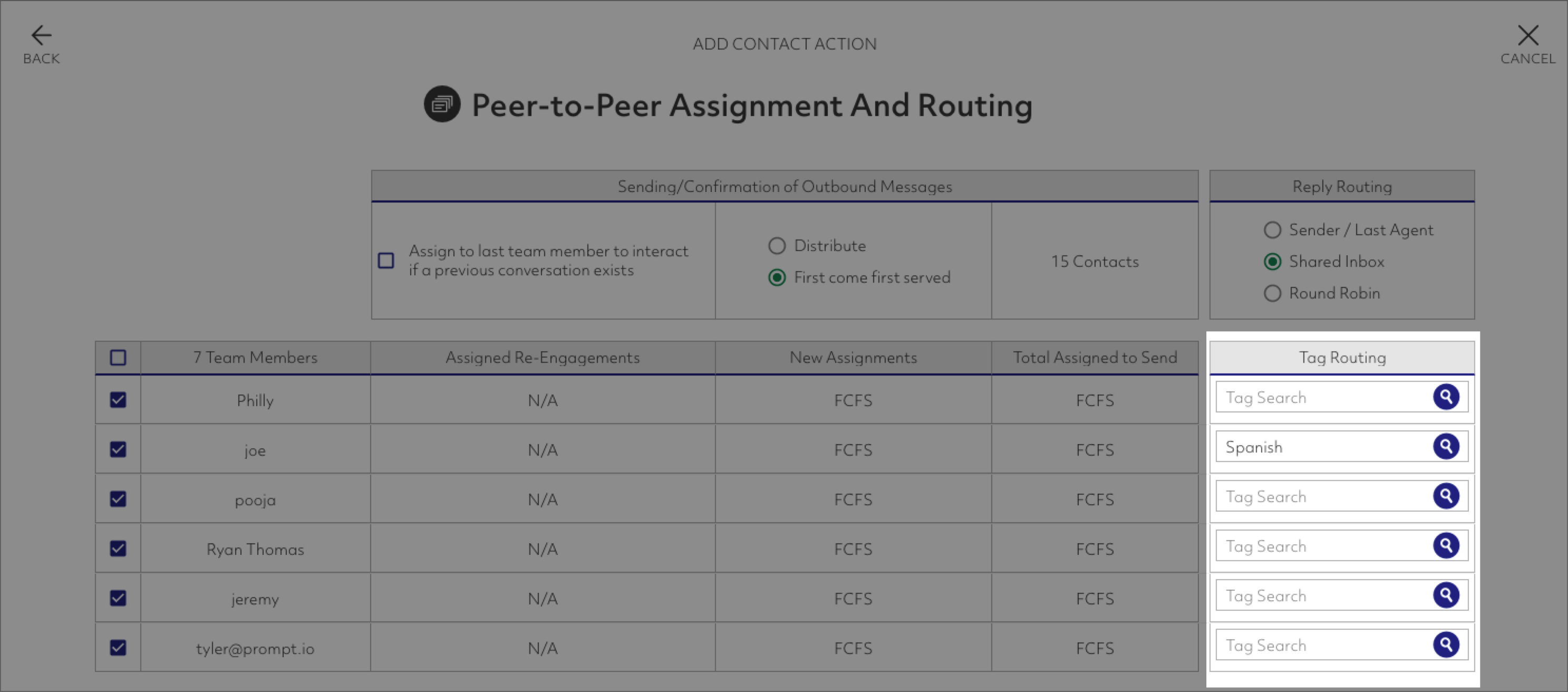
Tag Routing can be used to route replies from contacts to a specific team member. For instance, suppose you have a broadcast text to a list of 100 contacts, 20 of which have the "Donor" tag denoting that the contact is a donor. You could add a "Donor" tag routing to the broadcast — this would ensure that any replies will be directed to a specific member of the team — perhaps the most seasoned member.
Note that if the same tag is utilized for mulitple team members, the contact will be routed to ALL of the associated team members.
Tag routing overrides any "Reply Routing" options that were specifiied (shared inbox, round robin, sender/last team member).
In the screenshot above, contacts that have been tagged "Spanish" will be routed directly to Joe's inbox.
Team Member Notification
If selected, a notification will be sent to the select team members. The template can be modified to suit your needs. Field replacement options include:
- {orgName} — the name of your organization
- {first} — the first name of the team member
- {#total} — the total number of texts to be sent in the broadcast
- {#team} — the total number of team members assigned to the broadcast
- {description} — the name of the broadcast
A link will be sent with the notification enabling quick, easy login.
Team members can select email and/or SMS for their peer-to-peer contact action notification:
Home→Account Settings→Notifications
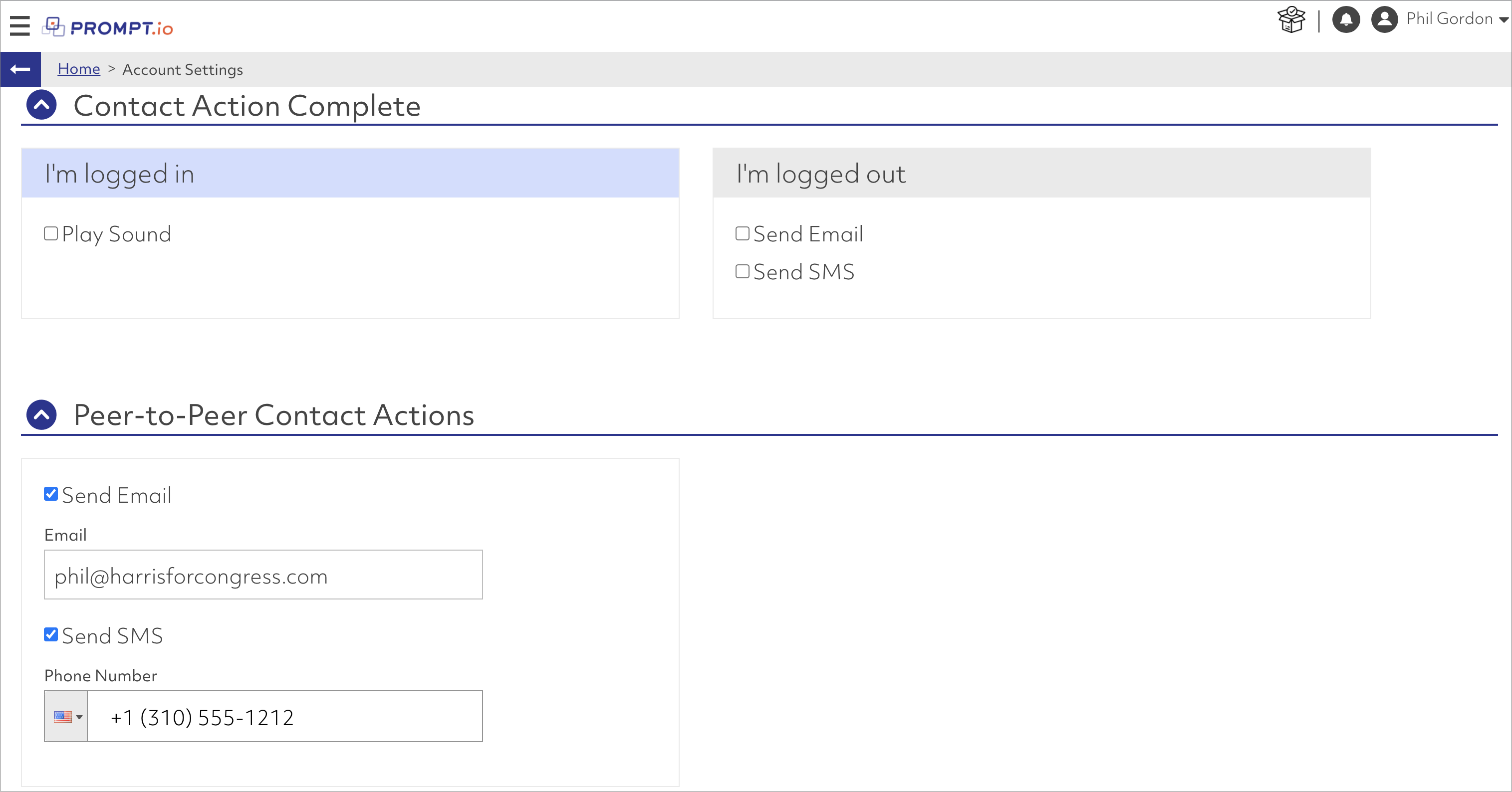
P2P Metrics / Stats
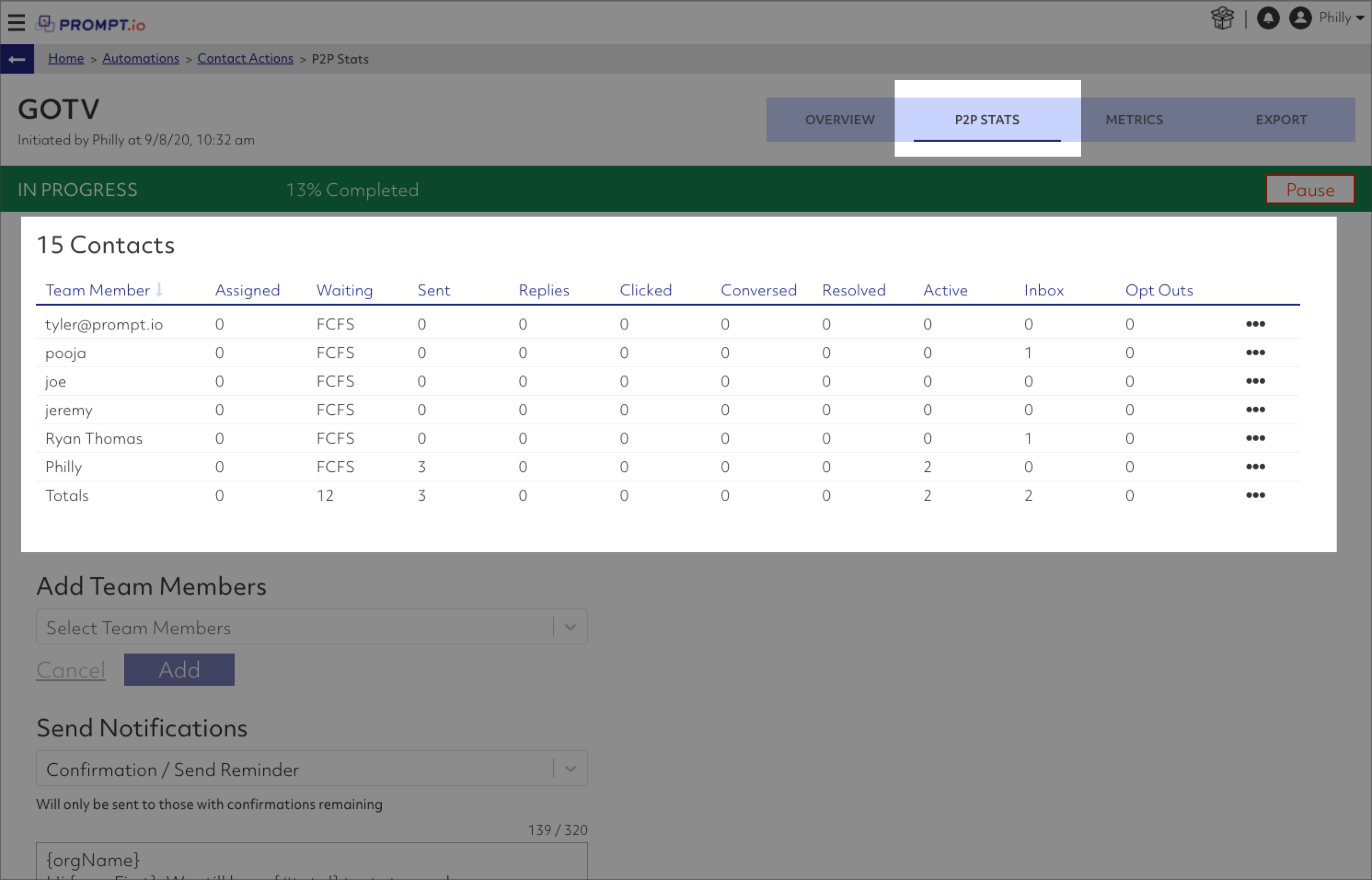
On the Contact Action Metrics screen, there is a new P2P Stats tab. Here you can see all the associated stats for a contact action, add team members, and send notifications to team members.
Stats
Assigned: The number of peer-to-peer texts assigned to the team member
Waiting: The number of texts waiting for this team member in the Send Queue
Sent: The number of texts a team member has sent from the Send Queue
Replies: The number of contacts that replied to the initial peer-to-peer text
Clicked: When sending an instant app, the number of contacts that clicked in
Conversed: The number of contacts that the team member actually conversed with after the initial send. Conversed stats increment when an outbound text is sent, the contact replies, and then a team member sends back a text.
Resolved: The number of contacts that have had a resolution state applied to the conversation. Resolutions are typically set in Macros/Scripts and are used to categorize a conversation.
Active: The number of active conversations ongoing (the contact appears in the "Chat" tab for the Agent tools).
Inbox: The number of contacts in the team member's inbox.
Opt Outs: The number of contacts that either opted out via carrier keyword (STOP) or were opted out manually by the team member.
Note that the Active and Inbox counts apply to all contacts for the team member, not just those associated with this contact action.
Add Team Members
You can add team members to a contact action after it is in progress. Messages will be redistributed as the various configurations demand.
Send Notifications
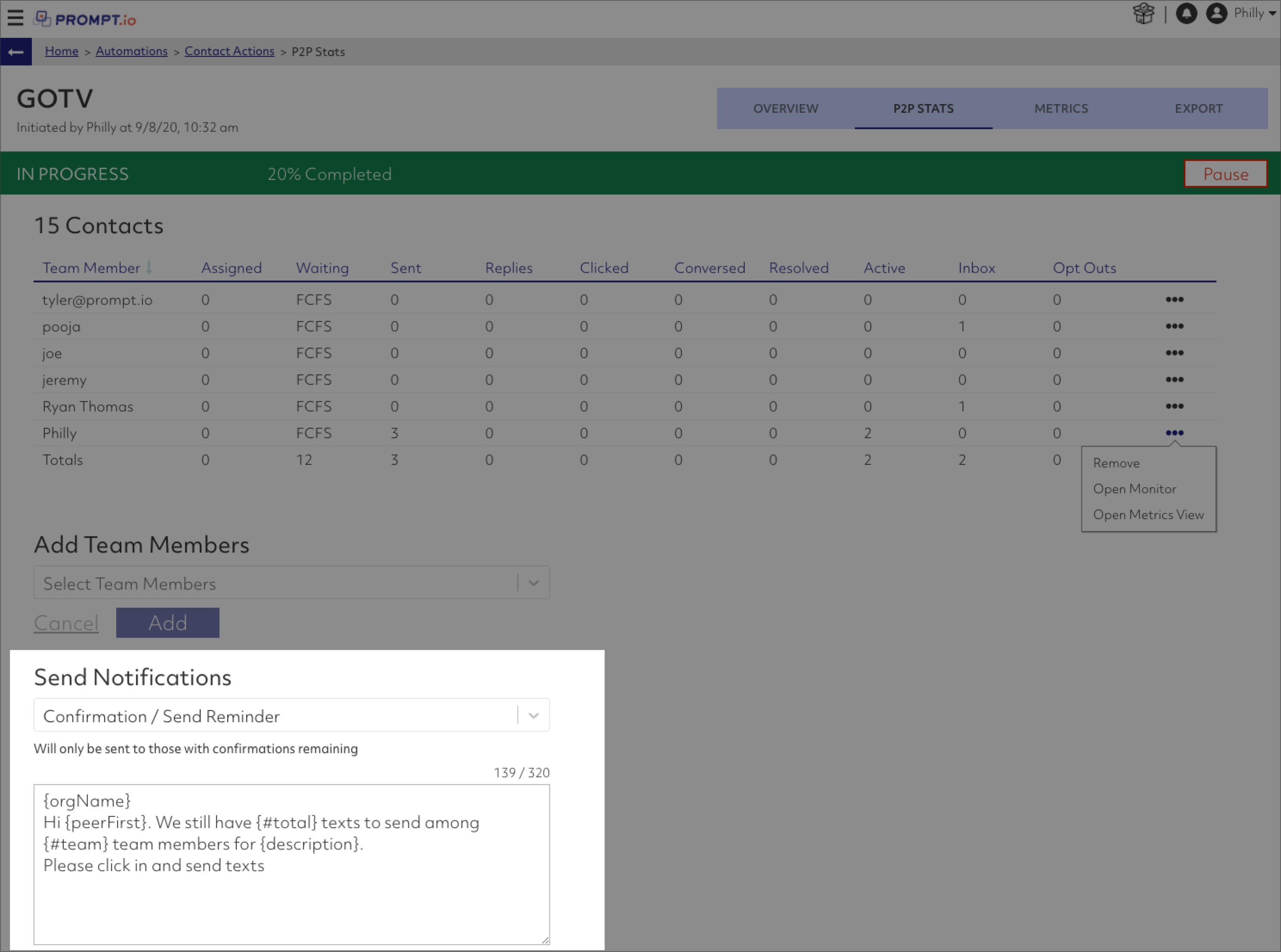
There are three notification types supported. Each will send an email or text (depending on the team member's notification configuratiion).
- Inbox Reminder Utilized to remind a team member that they have contacts waitiing in their inbox — these will be contacts that have replied to a broadcast message.
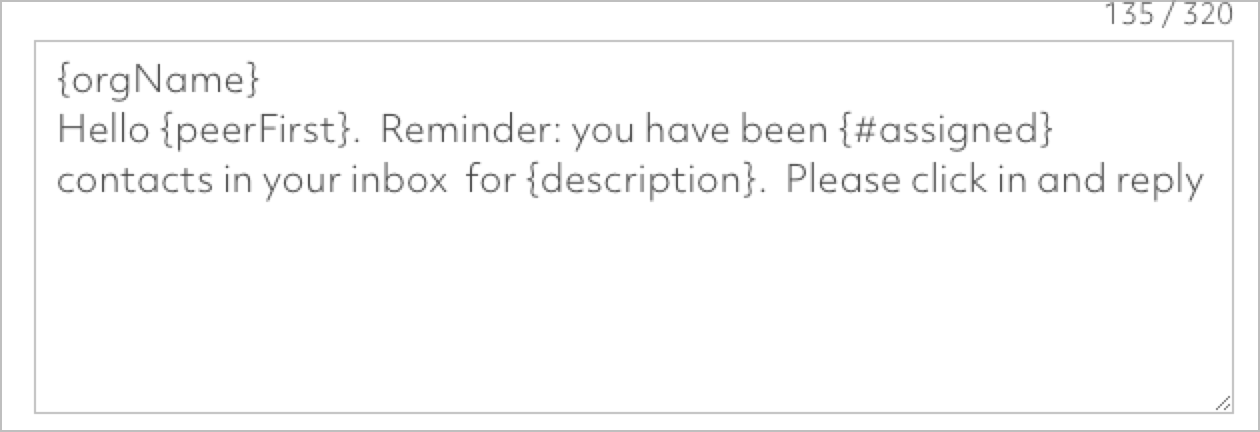
- Leaderboard Offers gamification — a text will be sent to team members showing how many send/confirms each team members made as well as the number of resulting conversations.
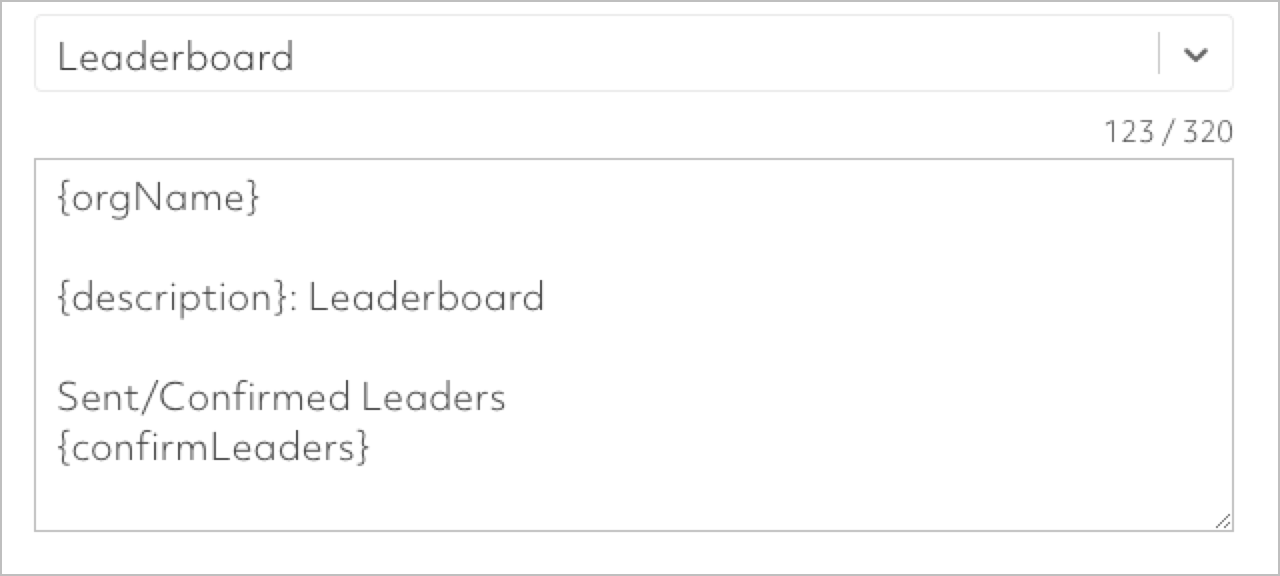
- Confirmation / Send Reminder Notification that a team member has messages waiting to be confirmed/sent.