Volunteer Recruiting
| Tags | Political |
|---|---|
| Description | Apps that can aid an organization in recruiting and approving volunteers. |
| Features | |
| Type | Agent |
Prompt Exchange can be utilized to recruit volunteers for texting. This workflow encompasses two parts: a customer-facing app for collecting a volunteer's name and email, and an agent-facing app for approvals of said volunteers.
Prerequisites
- At least one texting channel must be in the org and active.
Download
Download this zip file and uncompress. There will be two apps files (.json) that need to be installed.
Install the Customer App
Navigate to Classic→Instant Apps→Customer Tab→Add Instant App→Import.
Modify the permissions for this app to "Group" → Admin or other groups you would like to have access to this app.
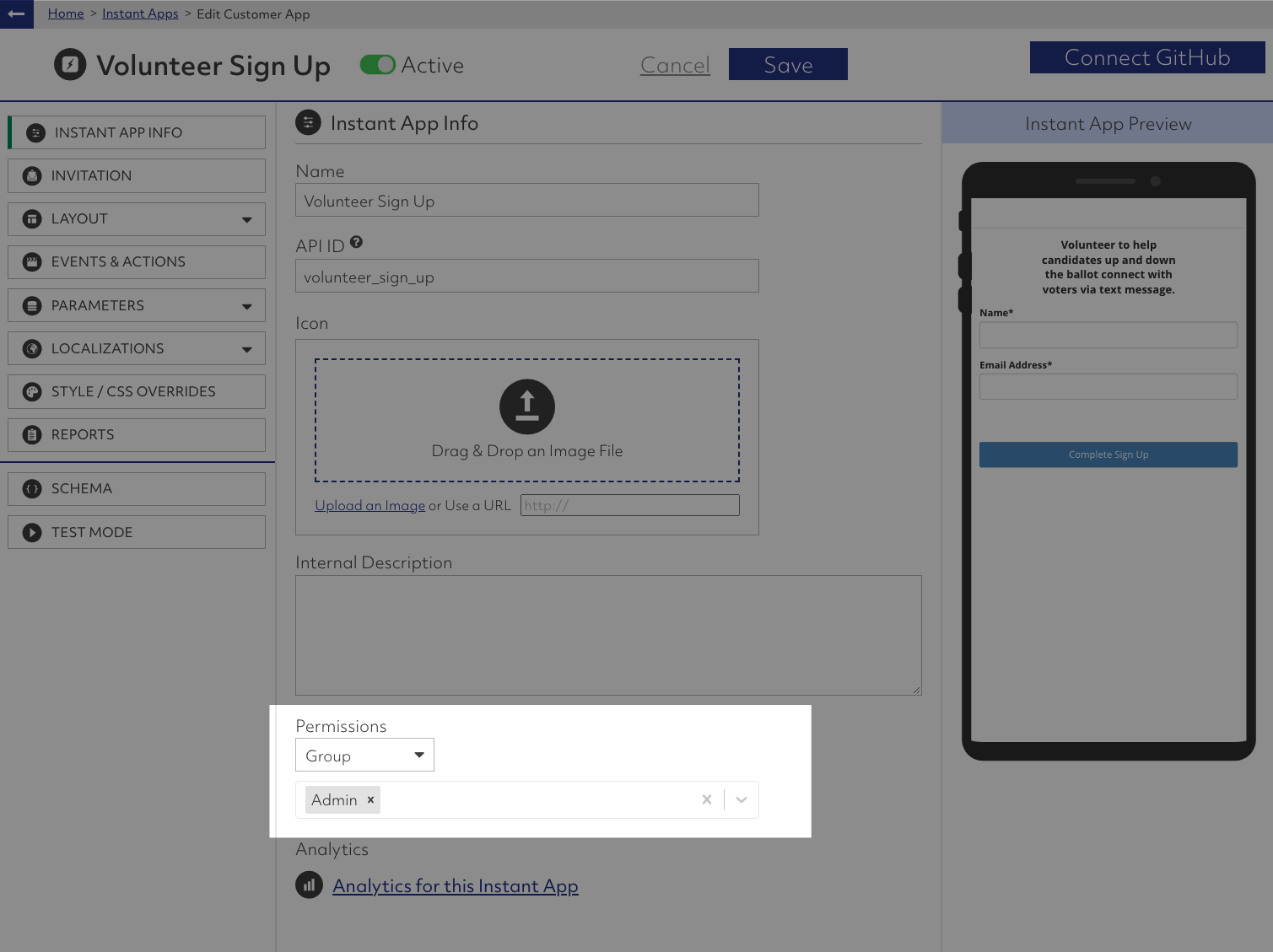
Install the Agent App
Navigate to Classic → Instant Apps → Agent Tools (Shared) tab → Add Instant App → Import
Drag and drop the file above.
Make sure Permission is set to GROUP and you have selected the groups you wish to have access to this functionality. Most likely you'll select the Admin group.
Add App
Add the app to Agent Tools.
Navigate to Classic → Hamburger Menu → Company Settings
Select the Agent Tool Settings tab.
Click EDIT and then add the Volunteer Approvals app to the Global Agent Apps. It should end up looking like something below.
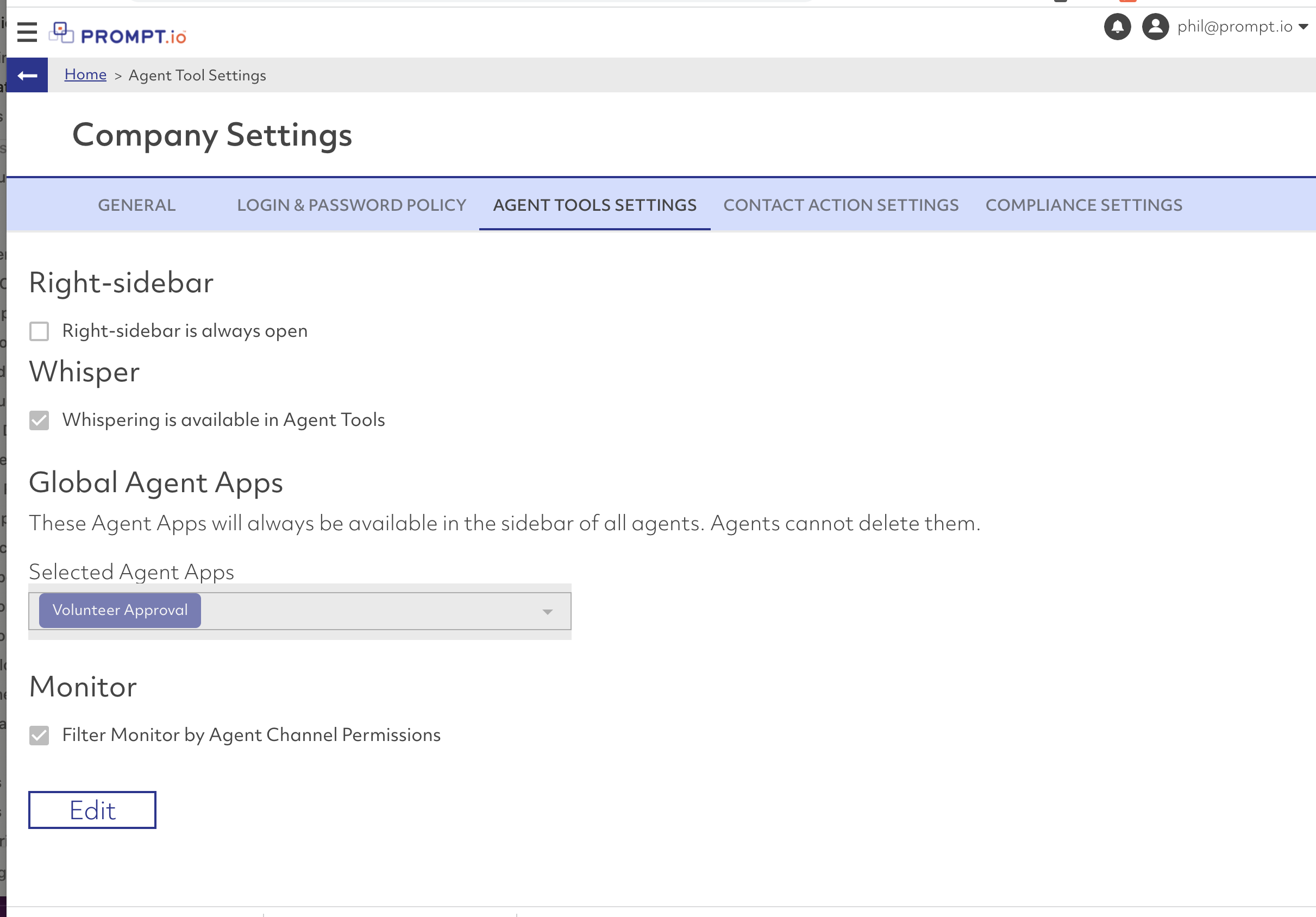
Using Volunteer Approvals App
To use the volunteer approvals app, you must be in an active conversation.
Navigate in the right side bar to the "Apps" icon and select the Volunteer Approval app.

Setting Branding
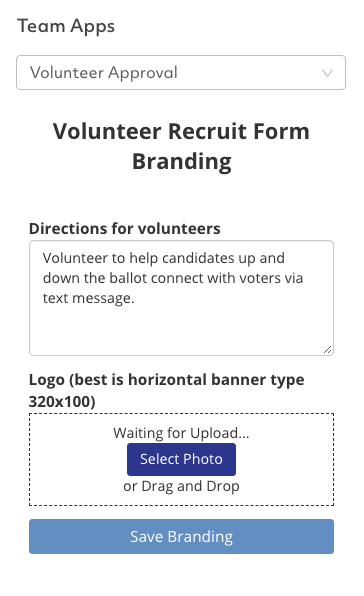
This page will display. Enter a message that you wish your volunteers to see in the sign up form. Upload your logo as well. Best is a horizontal style banner logo of around 320x100 or in those proportions.
Here is a logo you can use if you like:

Save the branding.
Invitation Link
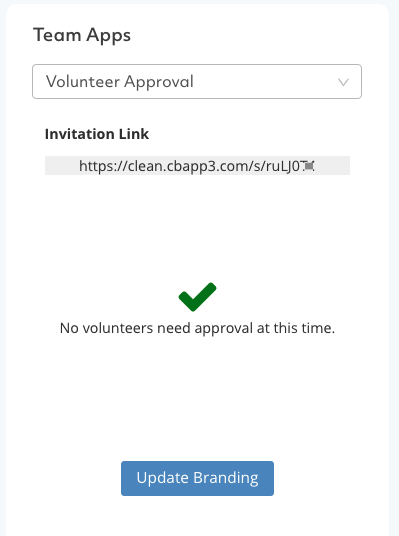
An invitation link will be displayed. This invitation link can be sent to any person via email or other means.
Volunteer Experience
When the volunteer clicks the link, they will see a form:
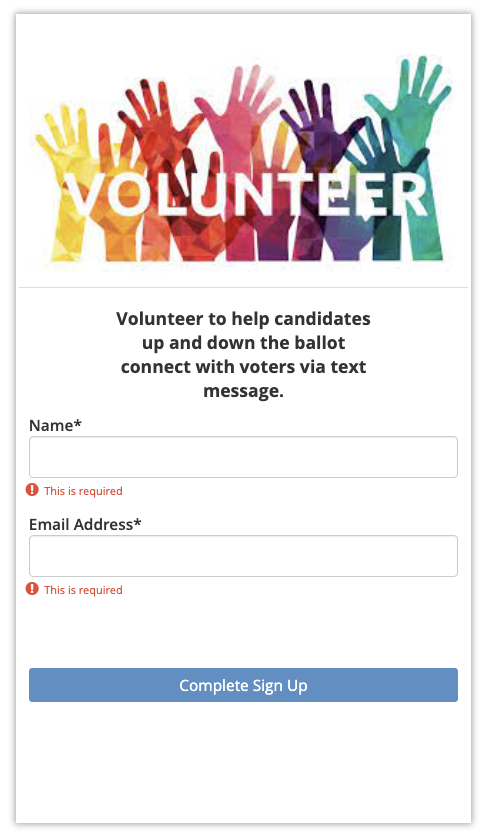
They will enter their name and email. This triggers the "approval" process. A confirmation screen is displayed:
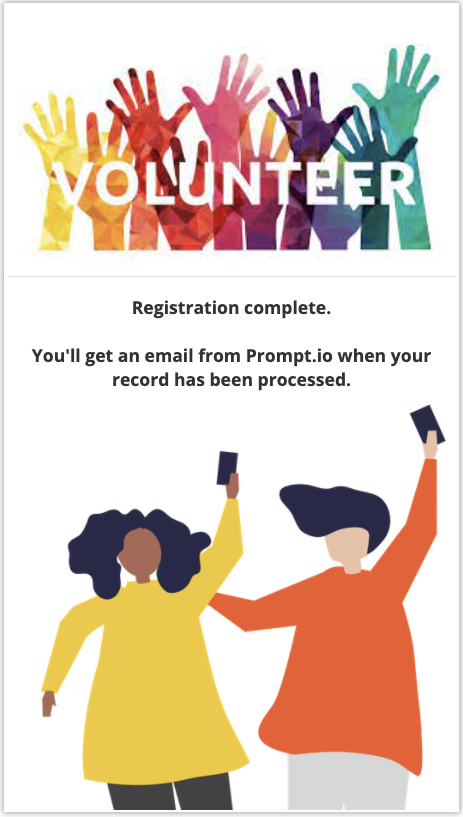
Approval Process
Once an application is received, the Volunteer Approval app will display the name and email of the applicant. Click on the applicant.
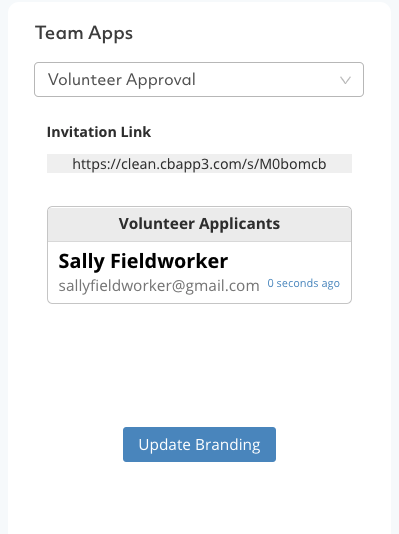
Select either staff, admin, or reject.
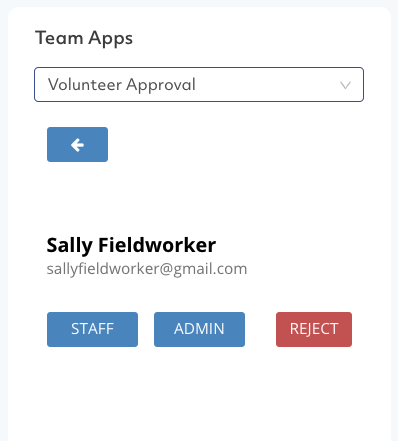
Post Approval
Your volunteer will receive an invitation from Prompt.io to join your organization.
To rescind or modify access for a volunteer post-approval, navigate to Spark→Admin→Team Members and remove the volunteer.