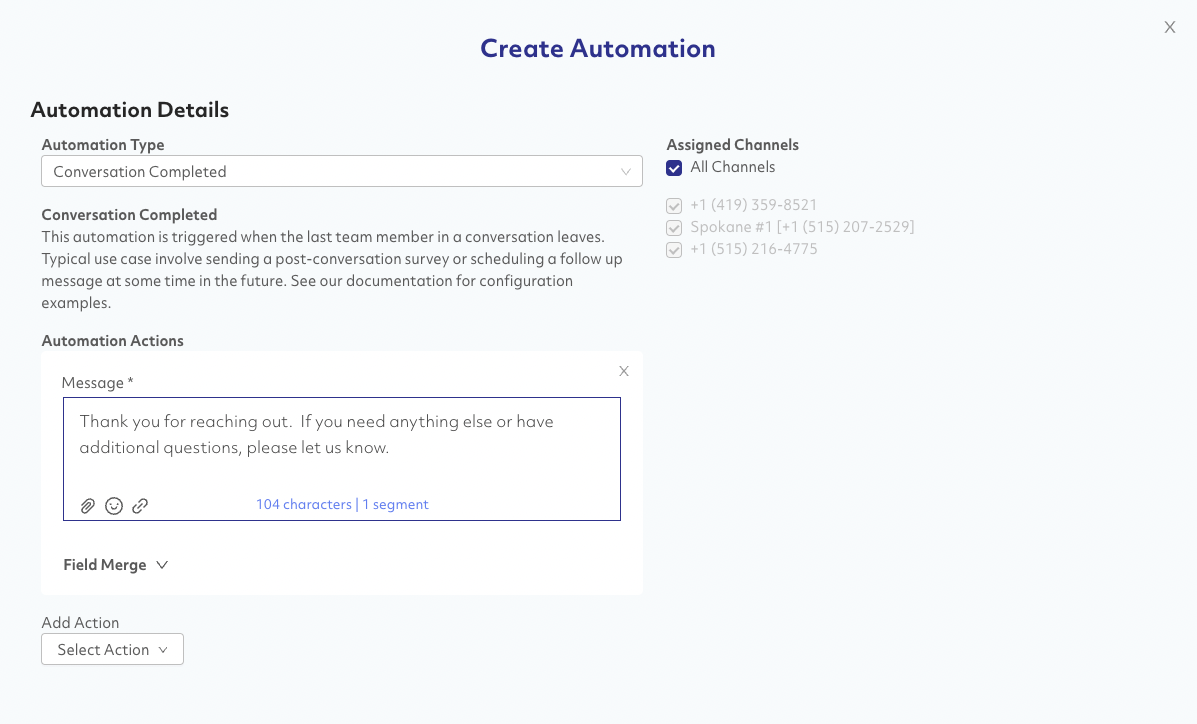Automations & Bots in Spark
Automations and Bots are now fully supported in Spark. This core feature replaces Classic functionality that includes Keyword Bot, Start Stop Bot, and Inactivity Bot.
Admin→Automations
Administrators create an automation by clicking Admin→Automations.
Upgrading from Classic
Classic automations (Keyword, Inactivty, Conversation Complete) have been replaced with this new Spark functionality. When utilizing Spark Automations for the first time, the system will display information regarding the upgrade. There are two options: import current configuration (recommended) or deleting all Spark configurations.
Once Spark Automations have been created, no Classic automations will be able to be configured.
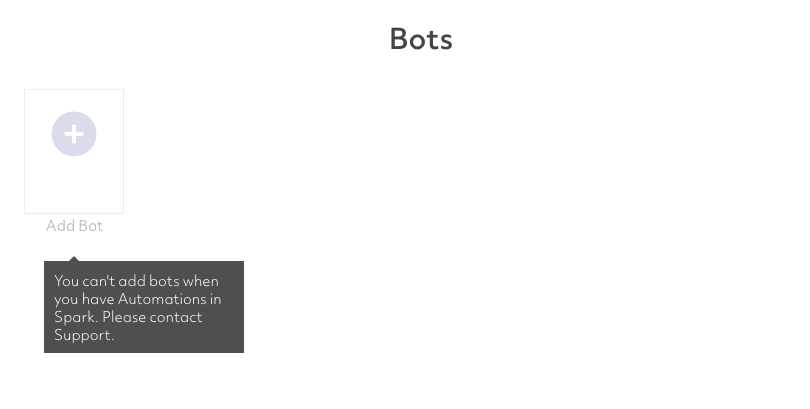
Automation Views
There are two supported views — by automation type and by channel.
Automation Type
This view lists each automation and associated actions.
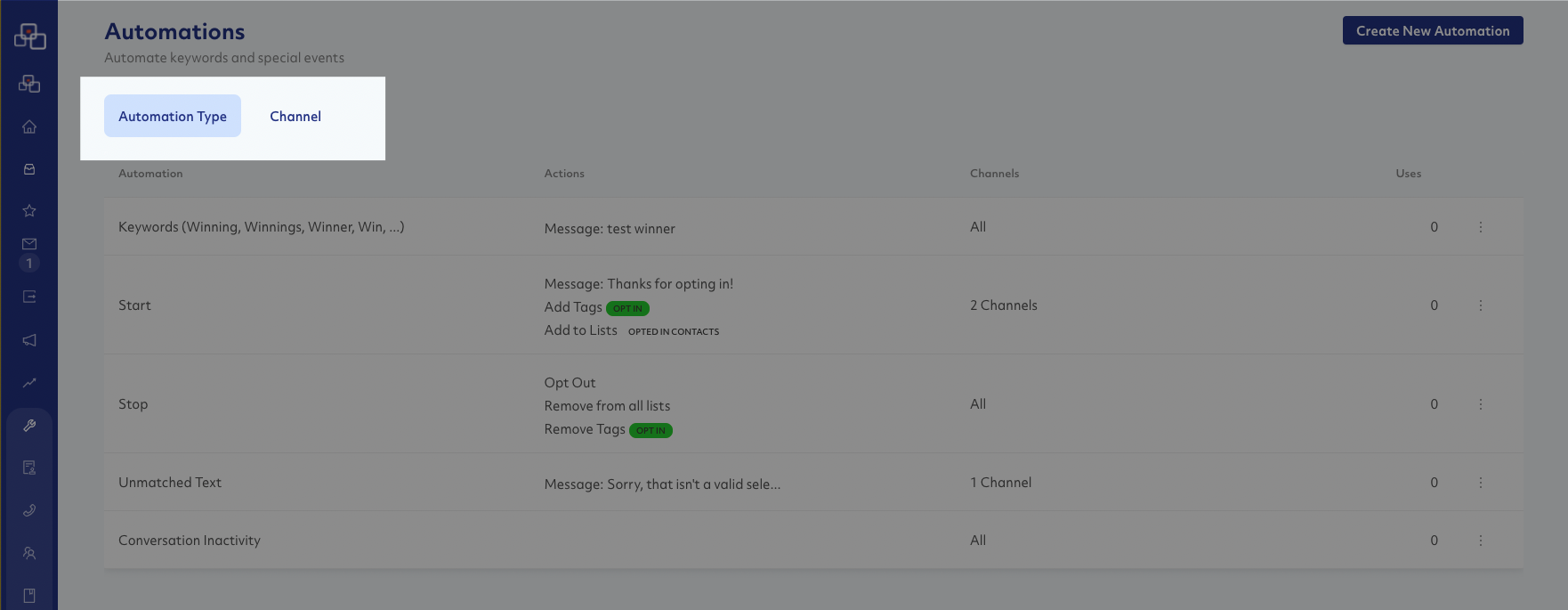
Channel
This view lists each channel and every automation applied to that channell. Use this view to ensure that a particiular channel has all the associated automations required.
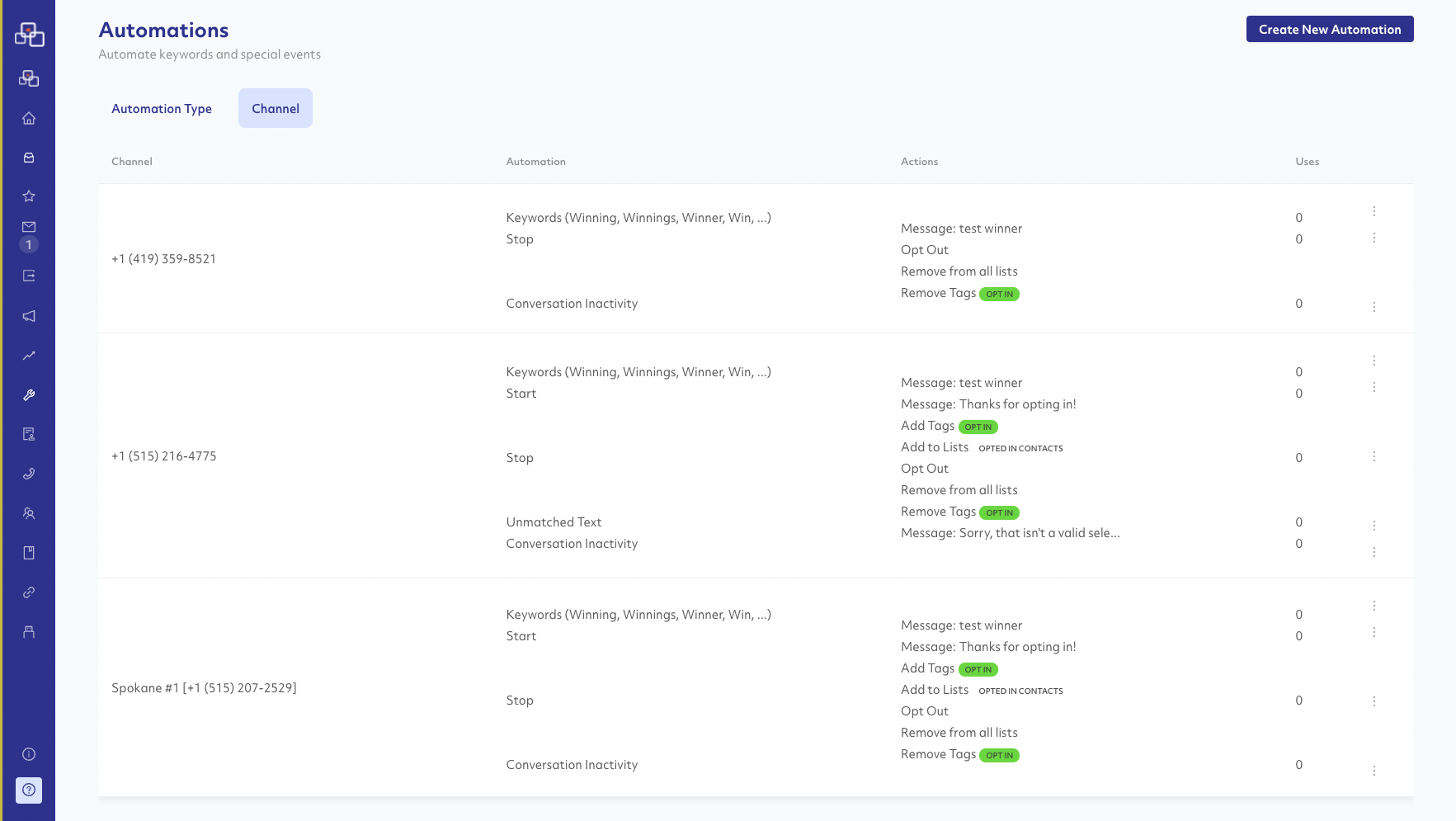
Automation Types
Keyword Match
Keyword Match will analyze each inbound text and perform actions if the keyword is found. Note that a keyword will only match if it is seen as a distinct word — the word "WIN" would not match if the the text sent in is WINNER. All matching is case-insensitive.
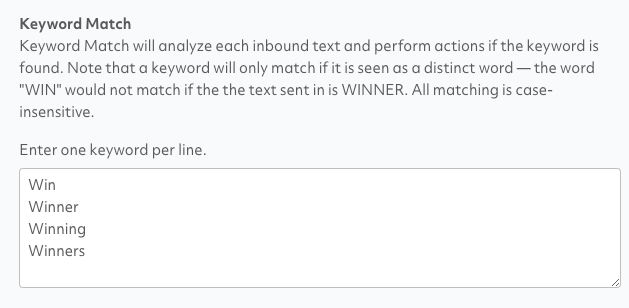
Keyword Matching Examples
The keyword VOLUNTEER would match any of the inbound phrases:
- I would like to volunteer
- Volunteer, please
- Volunteer
The keyword VOLUNTEER would not match any of these inbound phrases:
- I am interested in volunteering
- Are you interested in volunteers?
Carrier Start (Opt-In)
This will match any of the carrier keywords for opting in. This includes START, YES, SUBSCRIBE, UNSTOP. These special carrier keywords are not able to be configured in via Keyword Matching Automation. Typically, this automation is utilized to tag an contacts as opted in or to add them to a contact list.
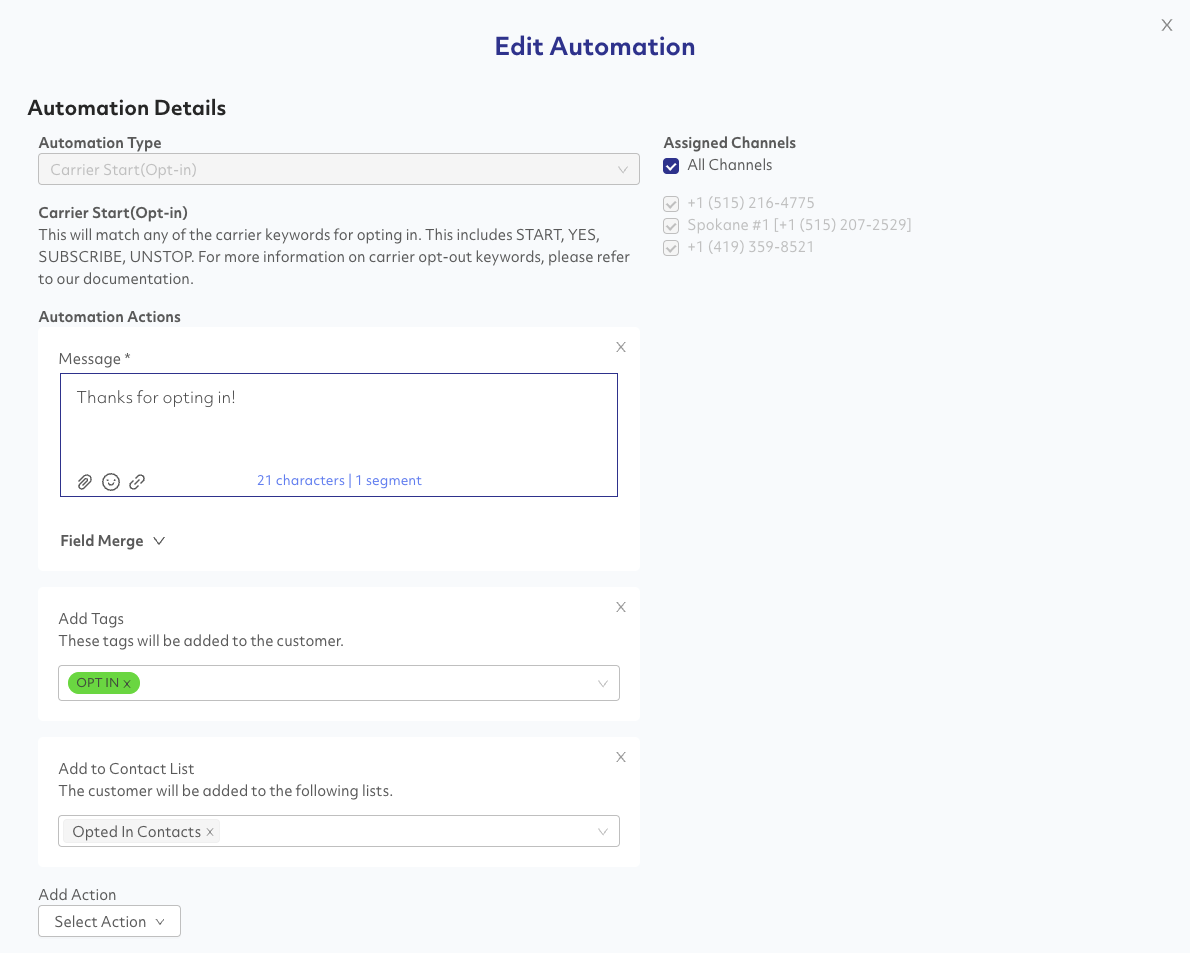
Carrier Stop (Opt-Out)
This will match any of the carrier keywords for opting out. This includes STOP, END, CANCEL, UNSUBSCRIBE, QUIT. These special carrier keywords are not able to configured via Keyword Matching automation. Typically, this automation is utilized to tag contacts as opted out, remove them from all contact lists, and globally opt the contact out from all channel:
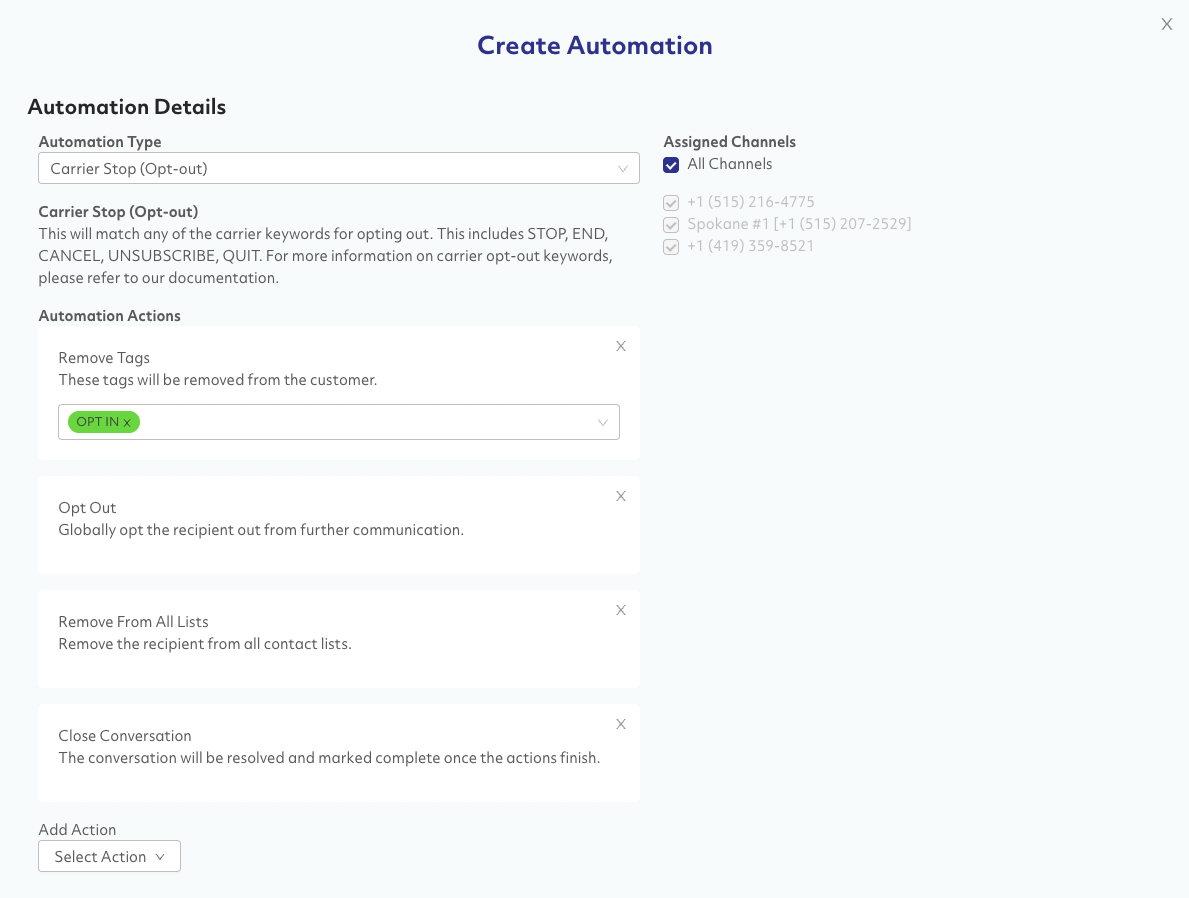
Unmatched Text
This automation fires when no match is detected for any of the configured Keywords. Typical use case for this automation include replying with a menu of available choices or more instructions.
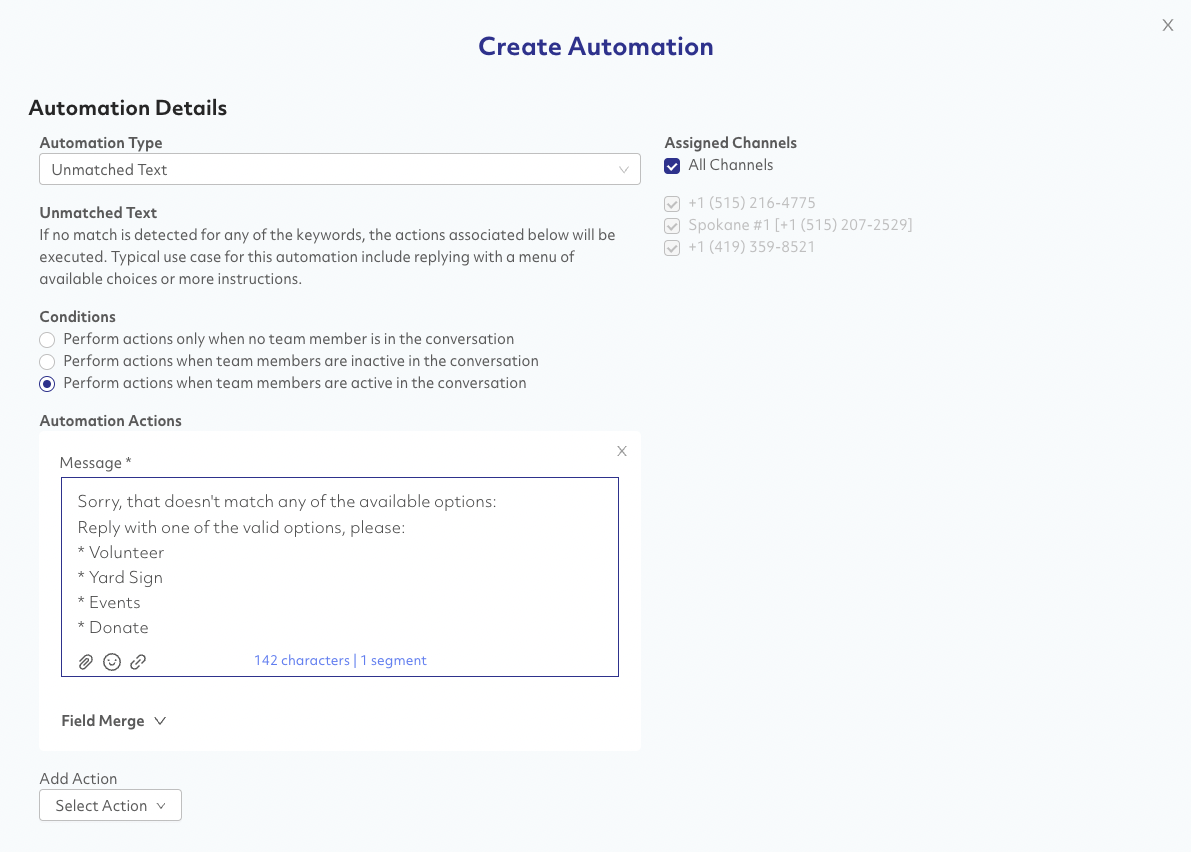
Inbound File or Photo
This automation will execute if a contact sends a file or photo. Typical use cases are replying thanking them for the photo or escalating to a team member to take a look.
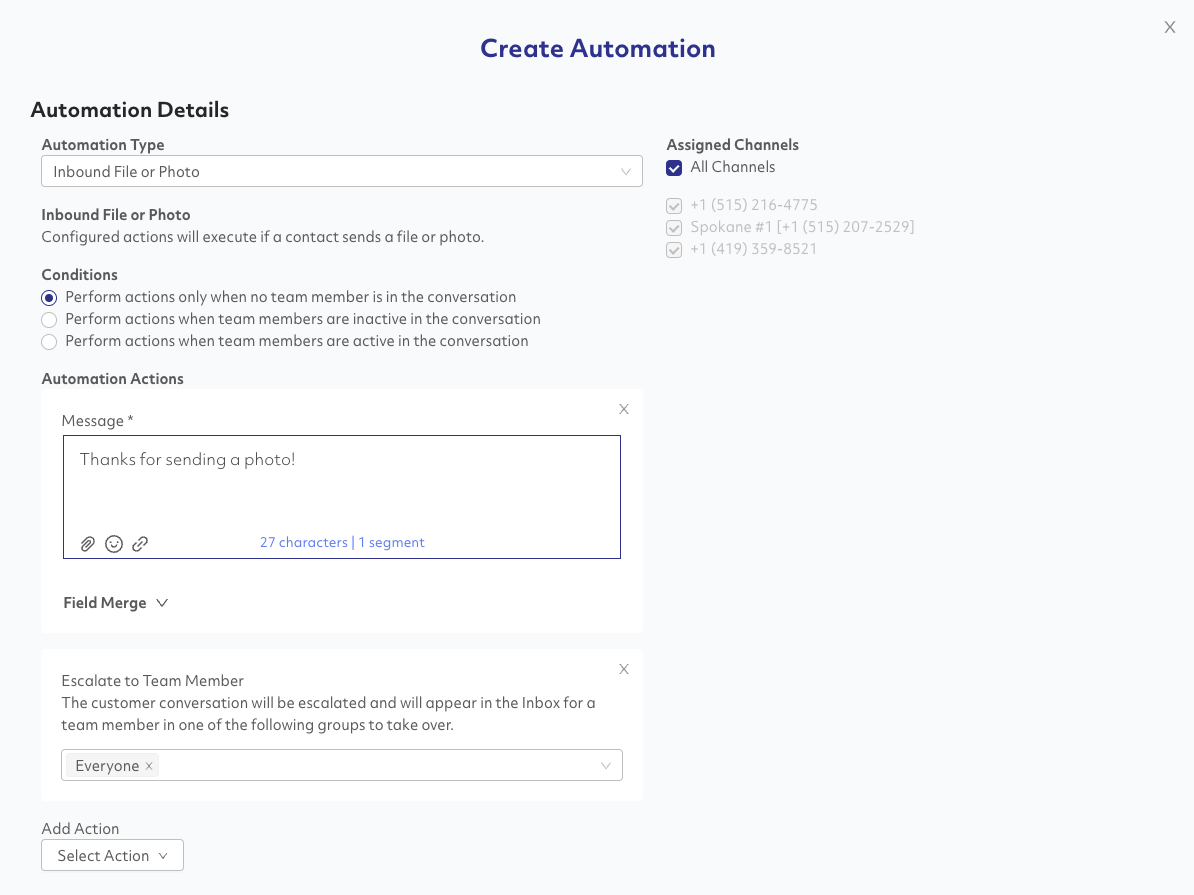
Conversation Inactivity
This automation is used to detect inactivity in a conversation. Inactivity is defined as a time period when either a responding team member or the contact hasn't sent a message. Most common use cases are to close out any dormant conversations — removing the conversation from all team member’s active conversations and inbox.
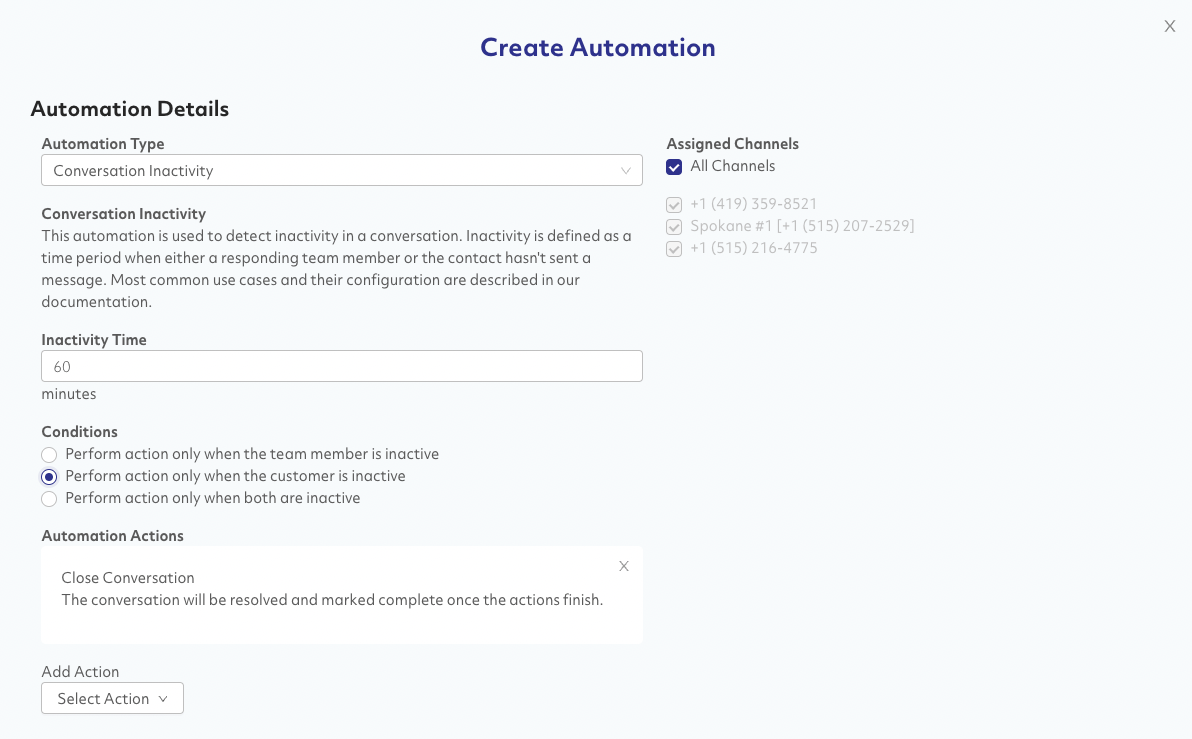
Conversation Completed
This automation is triggered when the last team member in a conversation leaves. Typical use case involve sending a post-conversation survey or scheduling a follow up message at some time in the future.